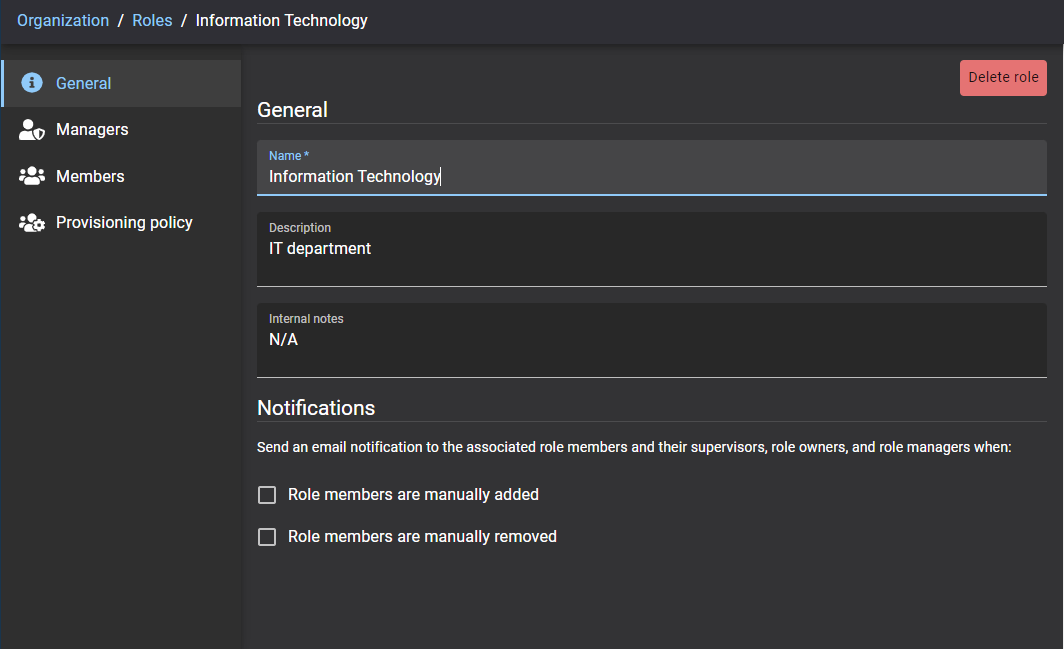Adding roles
2024-02-01Last updated
Before you can configure your role-based automatic access control policies, you must define your roles.
Before you begin
What you should know
- Only account administrators can add roles.
- Consider creating roles for each department, group, or job title in your organization. For example, you might create roles for HR, IT, marketing, developer teams, payroll, contractors, and so on.
Procedure
Example