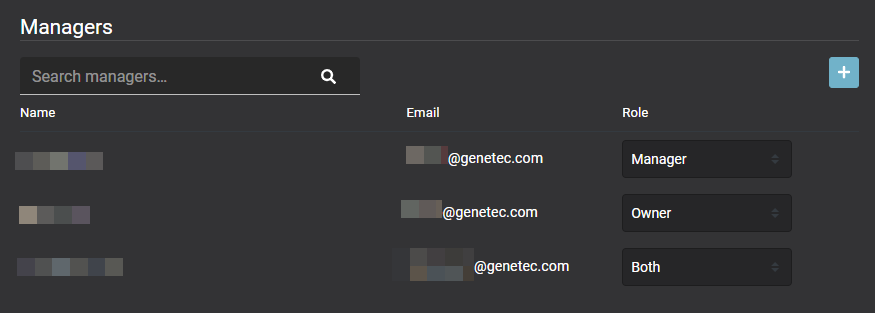2020-02-24Last updated
Role managers are composed of two distinct roles: role owners and role managers. Before
you can define policies for a role or add or remove identities from a role, you must assign one
or more employees as role managers.
What you should know
- Only role owners can configure role managers.
Procedure
-
From the Home page, click and select a Role.
-
Click Managers to configure role manager settings.
-
Use the search field to find existing managers, or click Add
(
 ).
).
-
Select the required user or users and click Confirm.
-
Choose the Role type for the user or users you just added from
the following:
- Manager
- A role manager is an identity that has authority over who is assigned to a role. A
role manager can add people to and remove people from a role.
- Owner
- A role owner is responsible for assigning role managers and configuring role-based
policies.
- Both
- Use when one person is responsible for managing roles, assigning role managers, and
configuring policies.
-
(Optional) To remove any managers that you no longer require, hover over a name and
click
 .
.
-
Click Save.
The selected people are added to the list as either a manager, an owner, or
both.