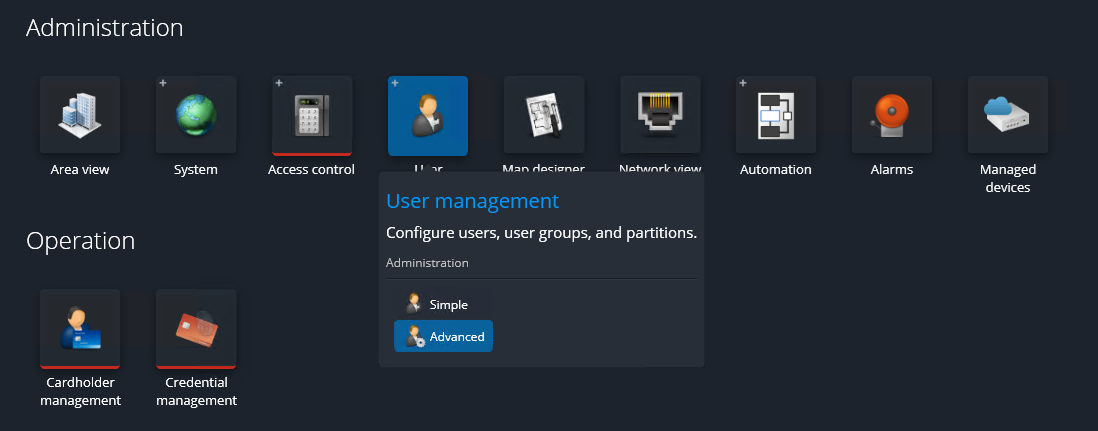2025-02-25Last updated
To divide your system into smaller, manageable parts, and hide some of those parts from
certain users, you can create partitions.
What you should know
- Carry out this task in the Genetec™ Configuration desktop client.
- You must add the first partition that you create to the Genetec SC SaaS partition.
Subsequent partitions you create are added to the partition you select in the entity tree.
If none is selected, the system asks you to specify under which partition you want to
create the new partition.
Procedure
-
From the homepage in Genetec Configuration desktop, click .
-
To create a standalone partition:
-
Click Partition (
 ).
).
The Creating a partition wizard opens.
-
On the Basic information page, enter the name and description
of the new partition.
-
From the Partition list, select the parent partition that
this new partition should belong to.
-
Click Create.
-
Click Close.
The new partition is created.
-
To create a nested partition:
-
Select an existing partition in the entity tree and click
Partition (
 ).
).
The new partition is immediately created under the selected partition.
-
On the Identity page of the partition, enter a name and
description for the partition.
After you finish
Add entities to the partition. For more information, see Modifying the entities of a partition.