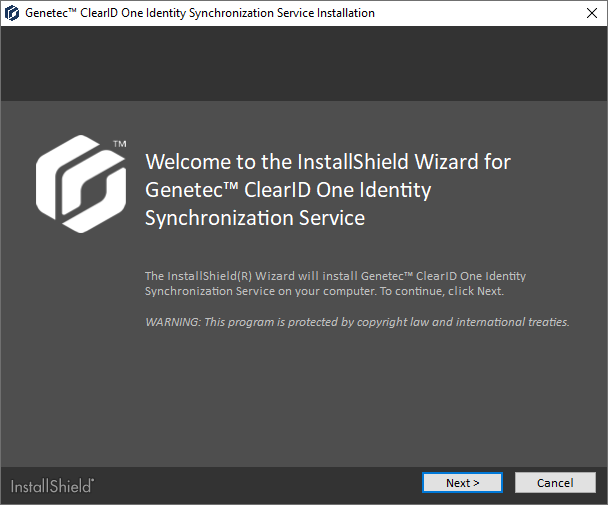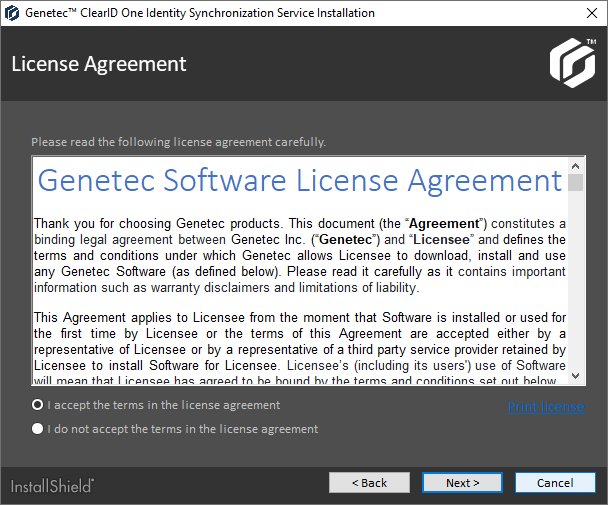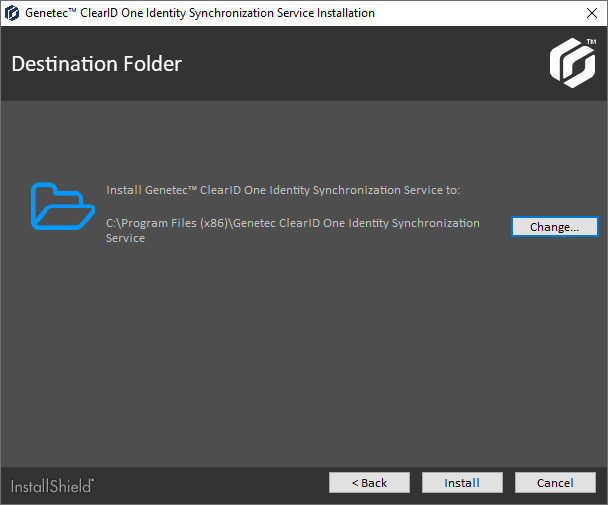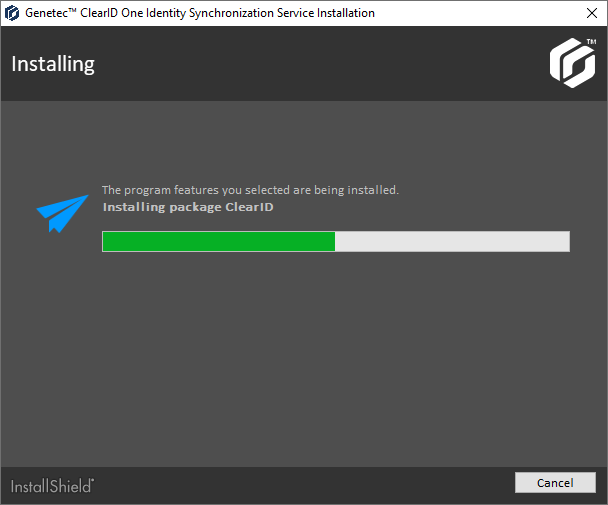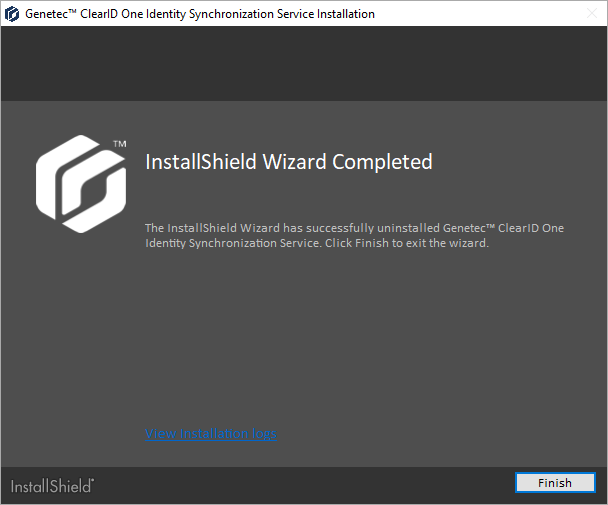Installing the One Identity Synchronization Tool
2024-08-28Last updated
Before you can import identities information from an external system into Genetec ClearID™, you must first install the Genetec ClearID™ One Identity Synchronization Tool.
Before you begin
What you should know
Install the One Identity Synchronization Tool on its own
dedicated server. It doesn’t require a Security Center SaaS server.
Note:
The One
Identity Synchronization Tool isn’t generally available as a public download. The
synchronizer download is supplied by your deployment contact when
needed.