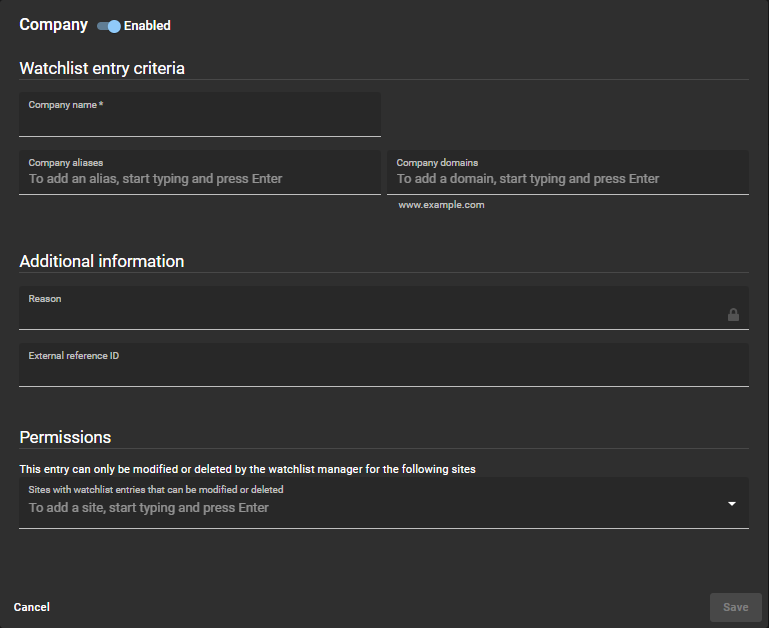2024-06-18Last updated
Add one or more companies watchlist entries so that you can screen visitors at a
company level and automatically perform block or notify actions at a site or global level as
specified in the watchlist configuration.
What you should know Only a watchlist manager can:
Add companies watchlist entries.
View reasons why visitors are in notify or block watchlists.
Procedure
Click .
Select a watchlist from the list.
Click Add entry .
At the top of the watchlist entry click the
Enabled slider to enable or disable the watchlist entry.
In the Watchlist entry criteria
section, complete the fields:
Company name
Enter a company name.
Company aliases
Add any known company aliases and press enter. Repeat as required.Note: Aliases
are shown in brackets in the watchlist entries list.
Company domains
Add any known company domains and press enter. Repeat as required.
In the Additional information section,
complete any additional fields that you require:
Reason
Enter a reason for the block or notify.Note: The Reason
field can contain sensitive private information, and can only be viewed by the
watchlist manager for the site.
External reference ID
Enter an external reference ID.
If you have Watchlist entry
permissions activated for your account, in the
Permissions section, add the sites that you require.
Click Save .
Example
Watch this video to learn more. Click the
Captions icon (CC ) to turn on video
captions in one of the available languages.
VIDEO