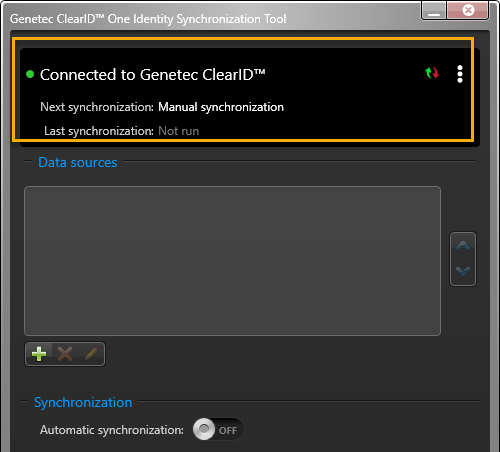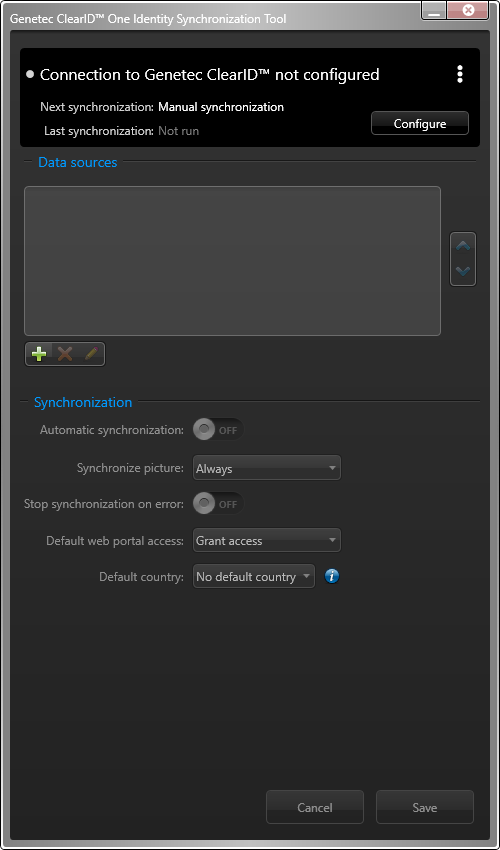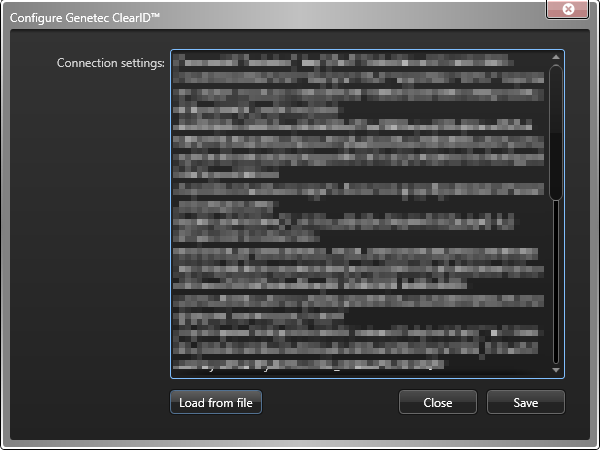Configuring connection settings
2024-09-12Last updated
Before you can synchronize an external system with Genetec ClearID™, you must first configure the Genetec ClearID™ One Identity Synchronization Tool connection settings.
Before you begin
- Verify the attributes values for the identities that you want to import before synchronizing your identities.
- Download a service authentication key.
Procedure