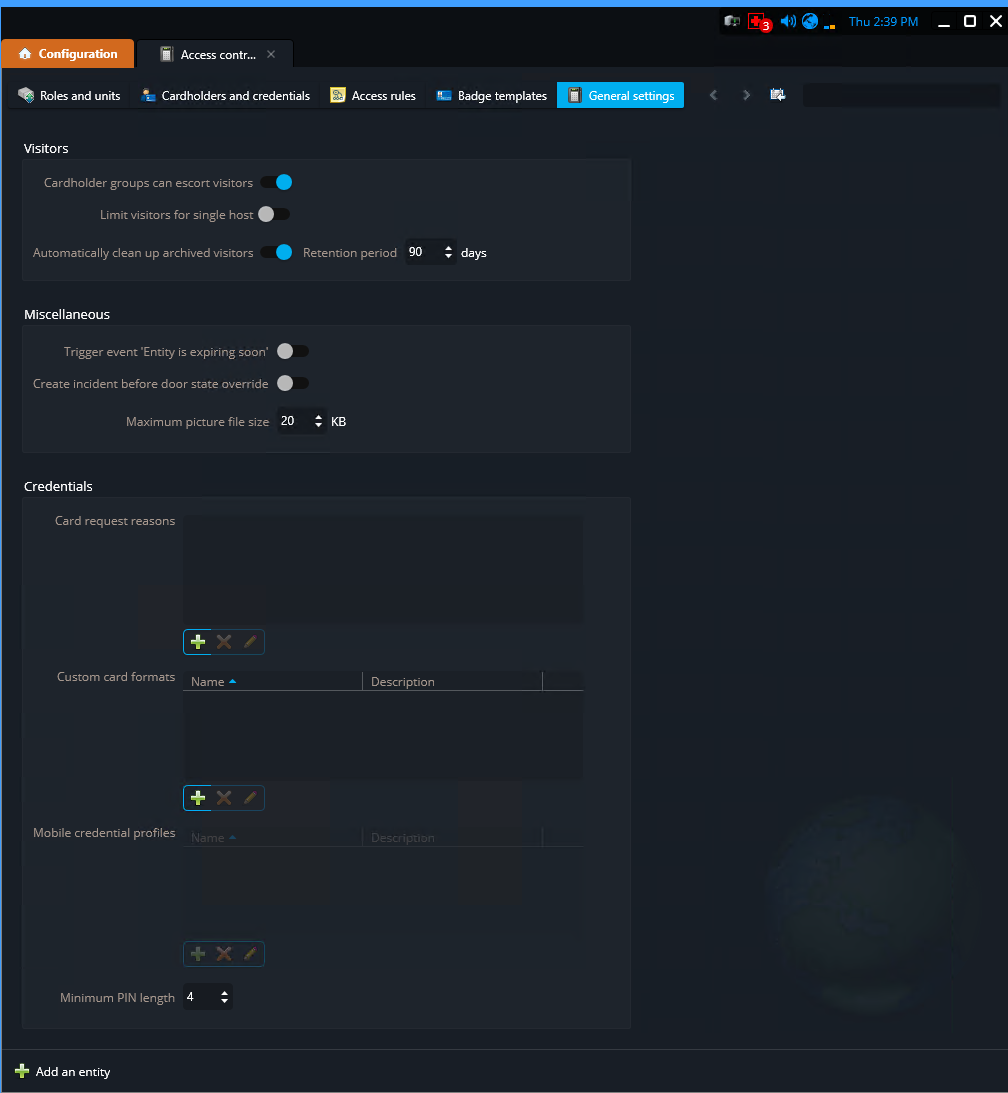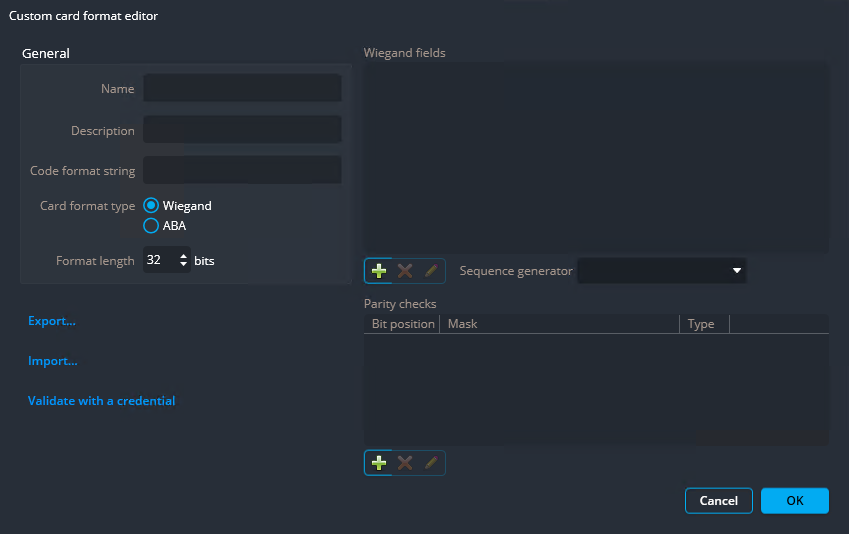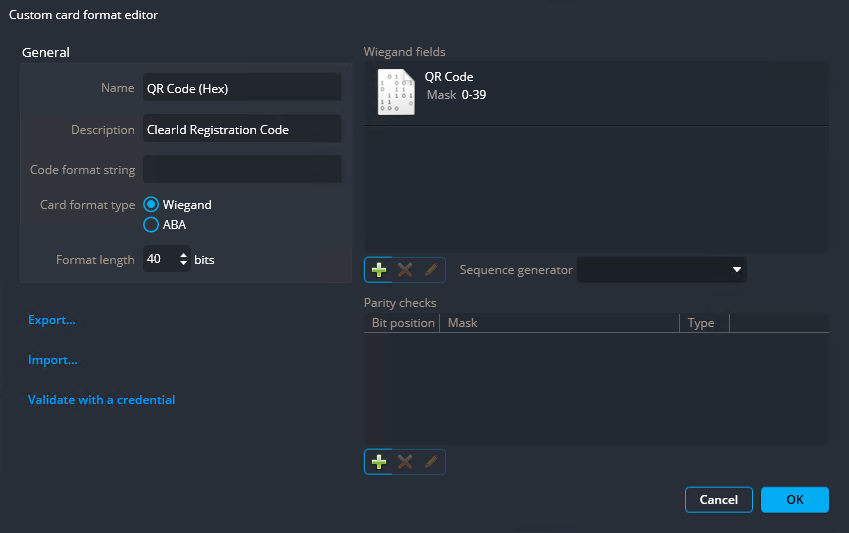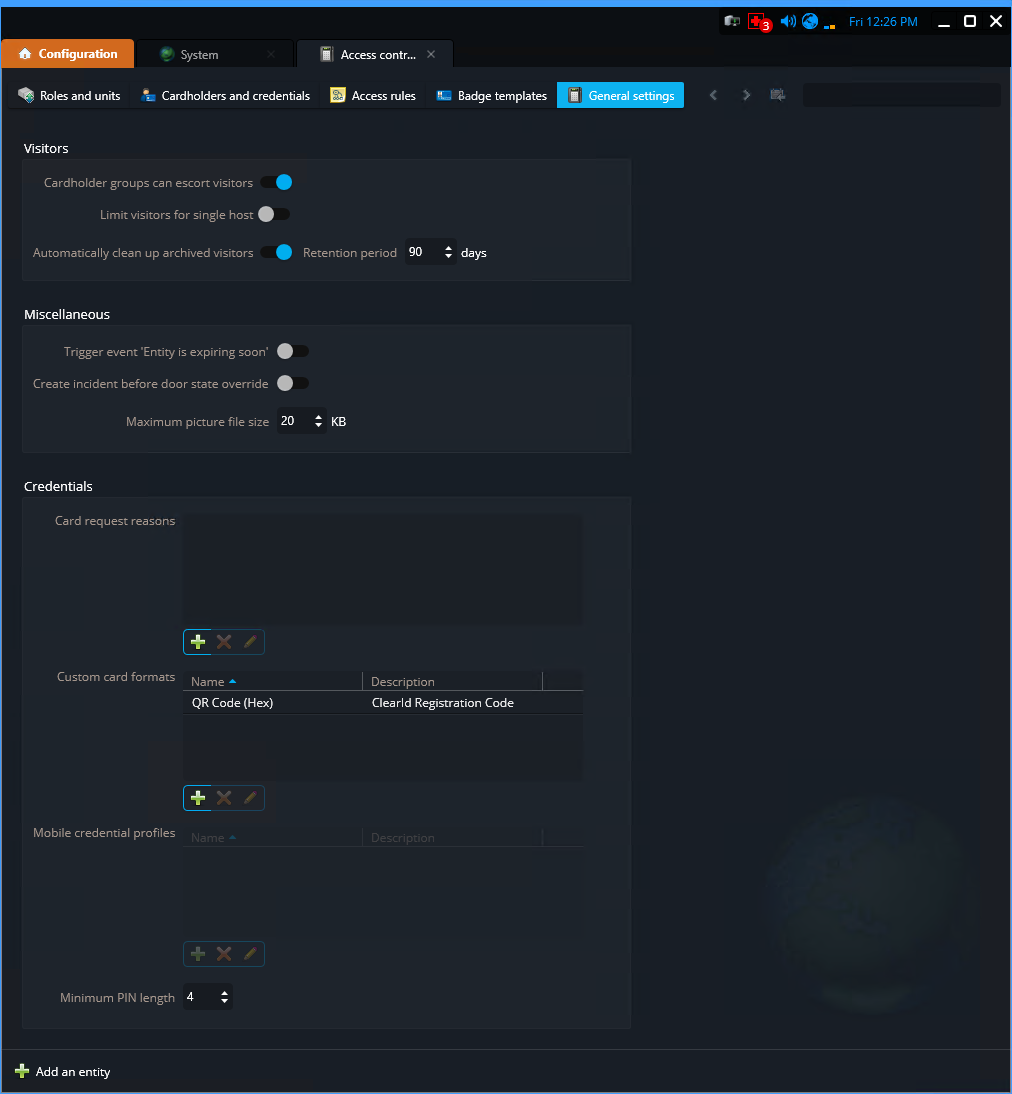Importing a custom card format (QR code credential) in Synergis
2024-12-06Last updated
Before you can use QR codes as a credential in Genetec ClearID™, you must configure Synergis™ to support the ClearID QR code custom card format. A QR code can then be used as a credential to access parking entrances, turnstiles, or gated facilities.
What you should know
- Only Security Center SaaS administrators or users with the modify credential properties privilege can import the custom card format.