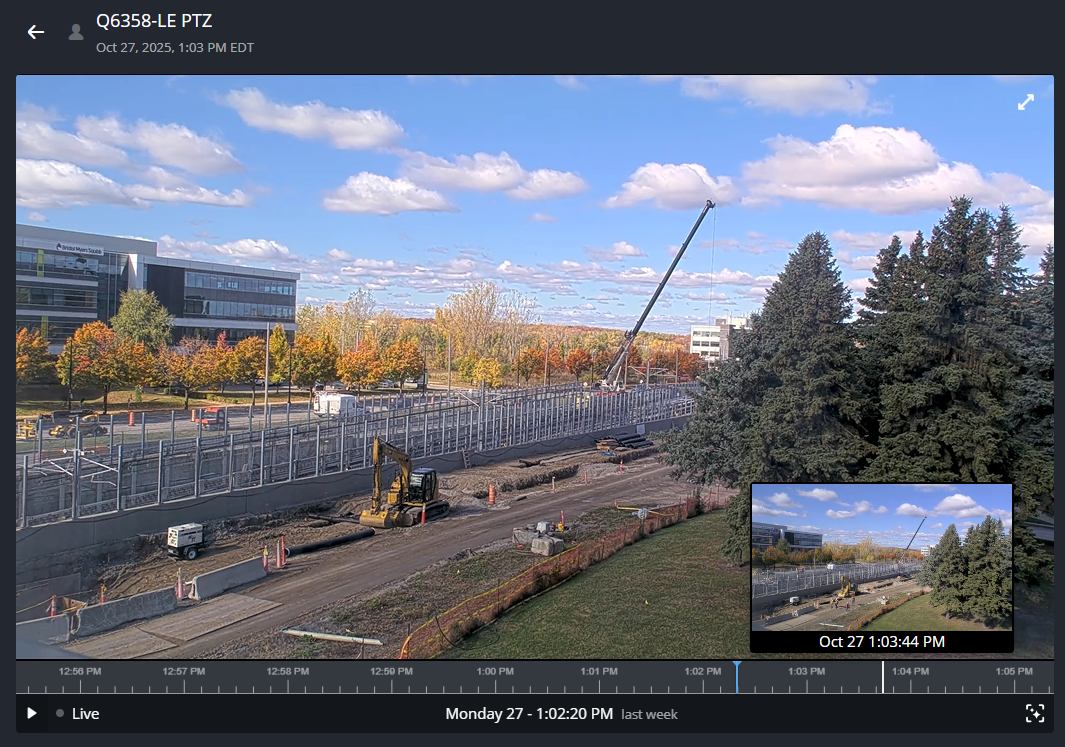About video timeline navigation
2025-11-12Last updated
In Security Center SaaS, you can navigate the video timeline in a variety of ways while performing monitoring tasks, reviewing video, or using the investigation task or intelligent search functions.
Navigate the timeline from a monitoring tile
For most monitoring and video review functions, you can navigate the video timeline from a
monitoring tile.
- Hover to select a time
- You can hover your mouse over the video timeline and drag the cursor to select a
specific time.

- Hover and zoom to select a time
- You can hover your mouse over the video timeline and use the scroll wheel to zoom in
or out to reduce or expand the time range, then drag the cursor to select a specific time.

Navigate the timeline using thumbnails
If the Video thumbnails on timeline checkbox is activated, and you
are using the Investigation task or intelligent search functions, you
can navigate the video timeline using thumbnails.
- Hovering over the timeline
- When you hover the mouse over the video timeline, a thumbnail preview is displayed
above the timeline of the currently selected video playback position or seek
time.Note:When hovering over the timeline, the thumbnails that are available for review vary depending on how much of the timeline you're viewing. For example, a 24-hour timeline view might show thumbnails at hourly intervals, while a 30 min timeline view might show thumbnails at minute intervals.
- Scrubbing the timeline
- When you click, hold, and drag the mouse along the video timeline, the thumbnail
preview displays in the full video frame over the current video, the white cursor
shows the current position on the timeline. Releasing the mouse sets the video
playback position or seek time to that point on the timeline.