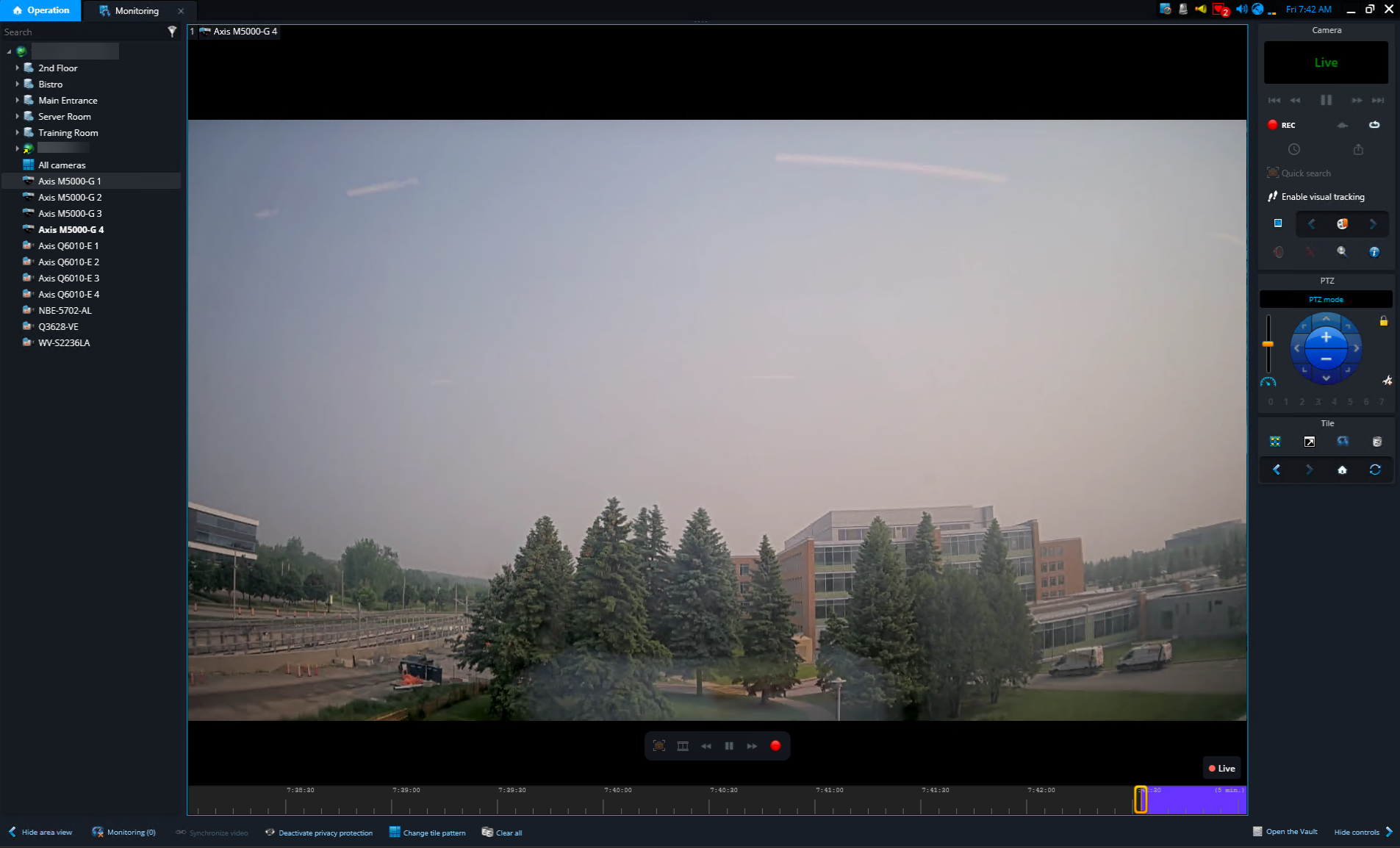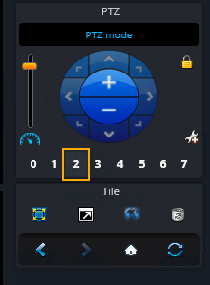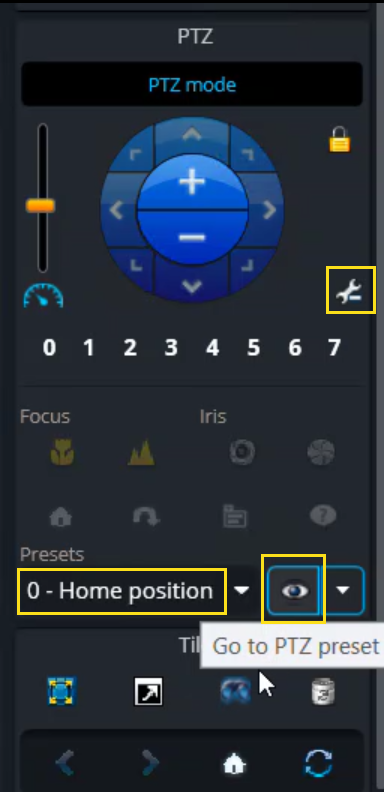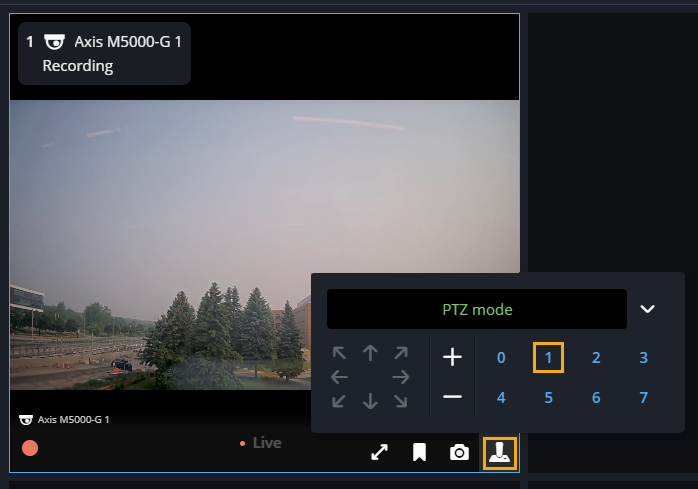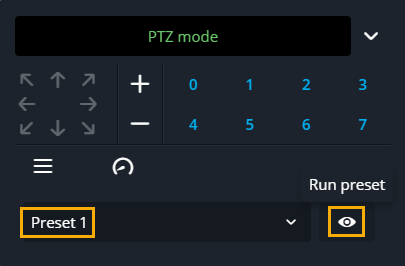Selecting a PTZ preset
2025-11-25Last updated
To move a PTZ camera to a previously defined area of interest in the camera view and activate an appropriate zoom level, select a PTZ preset.
Before you begin
Procedure
To select a PTZ preset in Genetec Operation desktop:
To select a PTZ preset in Genetec Operation web:
Example
Watch this video to learn more. Click the Captions icon (CC) to turn on video captions in one of the available languages.