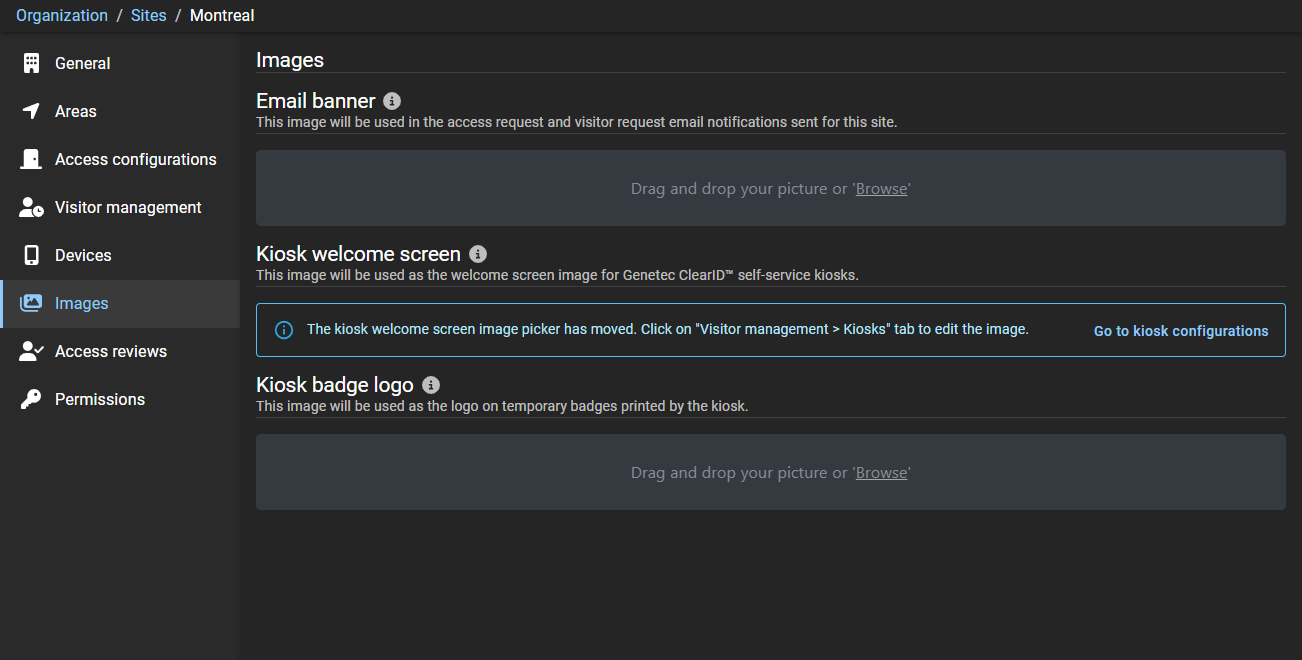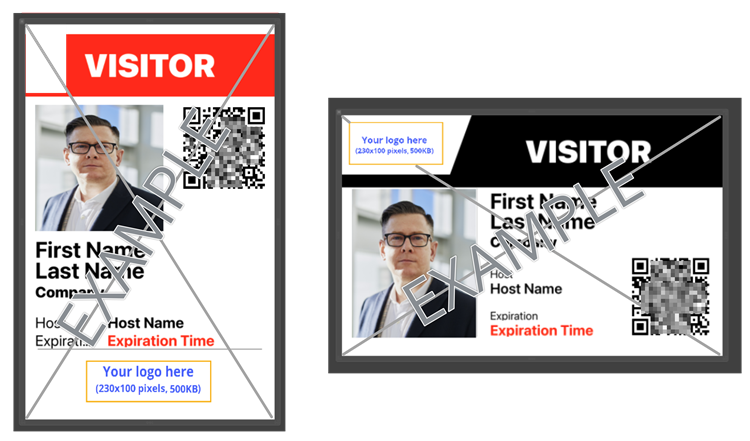Customizing the Self-Service Kiosk visitor badge logo
2024-06-20Last updated
You can customize the visitor badge logo image that is used on temporary badges or visitor badges printed by the kiosk.
Before you begin
Tip:
Ensure that
your badge logo images meet the requirements described in the  tooltip on the Images
page of the Genetec ClearID™ web portal.
tooltip on the Images
page of the Genetec ClearID™ web portal.
What you should know
- Customized Kiosk options changes are synchronized with your kiosk every 60 seconds.
Best Practice:
For optimum results, use transparent .PNG
images when customizing your visitor badge logo.