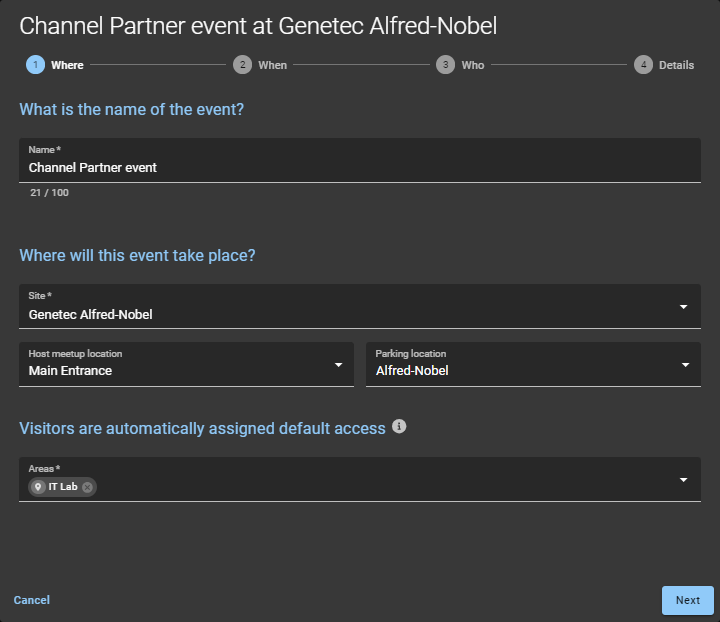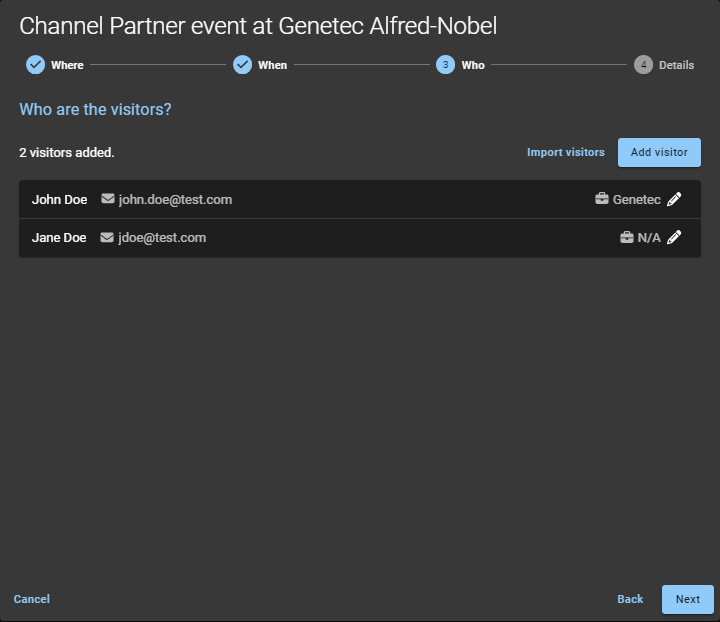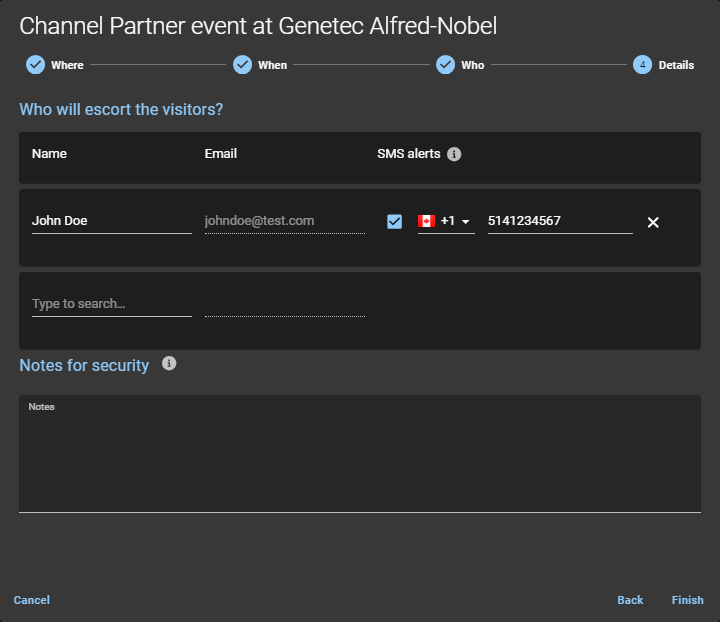2024-06-21Last updated
If you have fewer than five visitors to invite to your event, you can add your visitors
manually.
What you should know
If your identity home site is configured, you’re automatically granted access to
invite visitors to that site. Access is only automatically granted if the options for
site visitor management have been configured to allow people to invite visitors.
The options displayed when inviting visitors can vary depending on the site settings and
settings configured for visitor management.
Note: Mandatory fields are highlighted in the user
interface with an asterisk (*).
Procedure
Log on to the self-service
portal .
Do one of the following:
In the New visit event wizard, enter or select details about
where the event will take place.
Enter or select details about when the event takes place and the purpose of the
event.
Tip: Remember to include time before and
after the visitor event or meeting when the visitor might also require access.
Enter or select details about who to invite to the event.
Click Add visitor and complete the
fields.
Click Save .
Repeat for each additional visitor.
Complete details about the event.
Name
The name of the visitor event host.
Email
The email address for the visitor event host.
SMS
Enter a mobile phone number to send SMS alert notifications to visitor hosts
when the visitor checks in.Note: Use the search field to
add more visitor hosts. You can add up to 10 visitor hosts.
(Optional) Notes for security
Add notes about the visitor, the visit invite, or the visit event.
Click Finish .
Your visit request has been submitted and is waiting for the required
approvals.
Example
Watch this video to learn more. Click the
Captions icon (CC ) to turn on video
captions in one of the available languages.
VIDEO
After you finish Confirm whether the request was approved or rejected:
Check your email for a Visit approved email.
Check My requests in Genetec ClearID™.