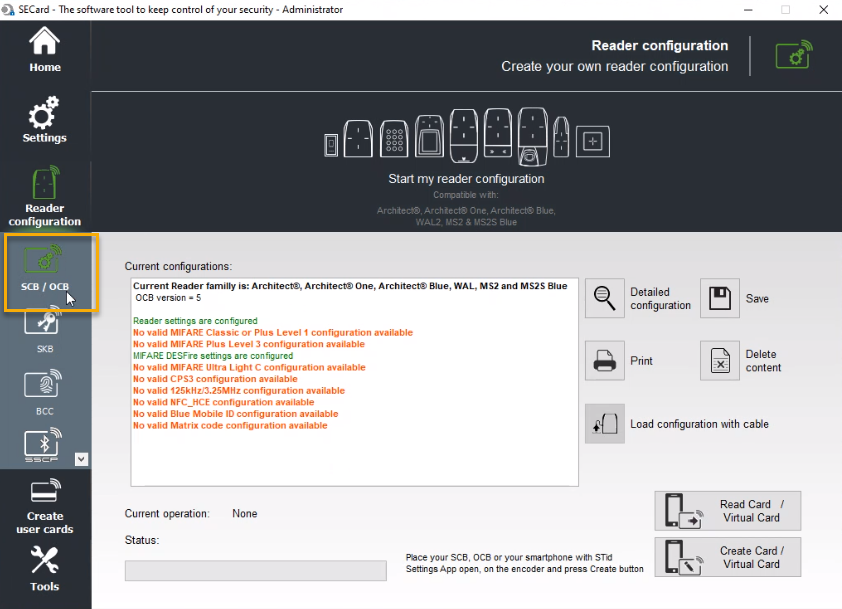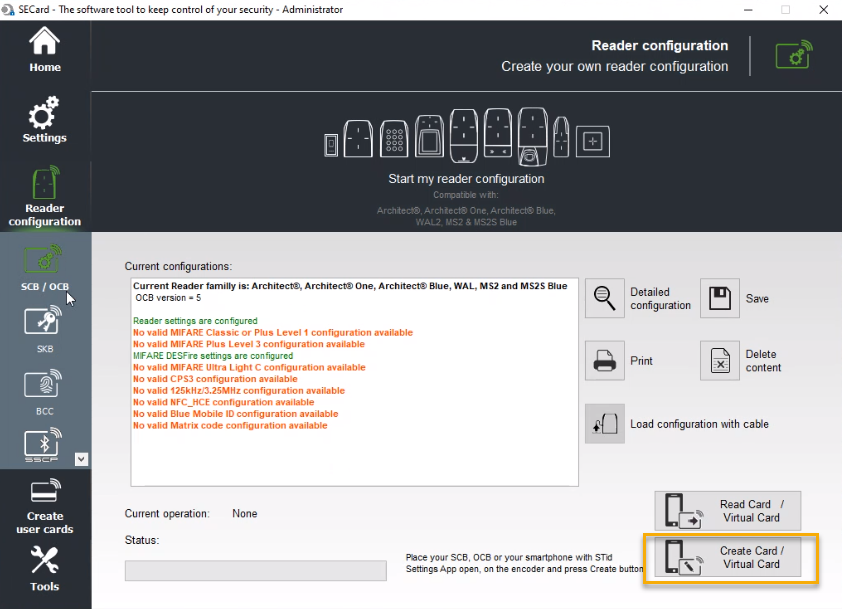Transferring your reader configuration to your STid QR code reader
2024-07-29Last updated
Before you can use QR codes as a credential in Genetec ClearID™, you must complete your STid QR code reader configuration by configuring an STid OCB smart card so that you can transfer the reader configuration to the STid QR code reader.
Before you begin
- Install the software for the STid SECard - High security programming kit.
- Create your STid QR code reader configuration.
What you should know
Note:
Ensure that you have a USB encoder installed and ready to configure your OCB card.
For example, the STid Architect® ARC-G desktop reader, enroller,
encoder.