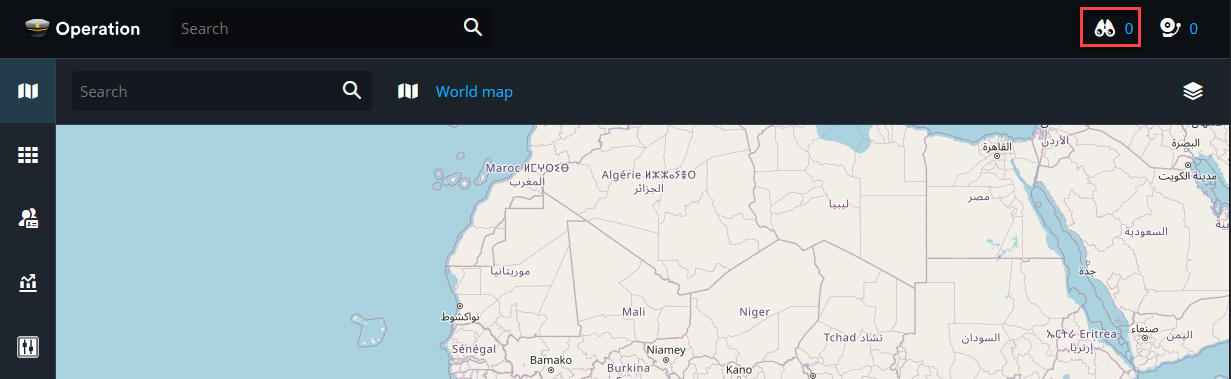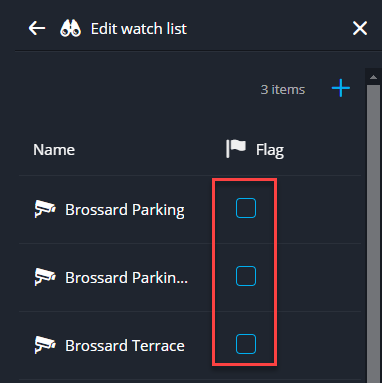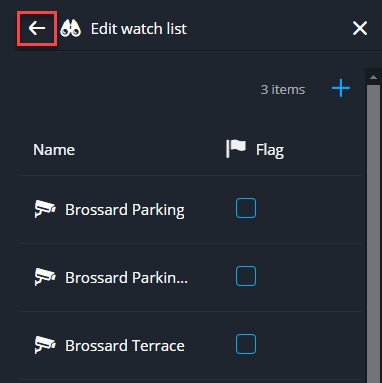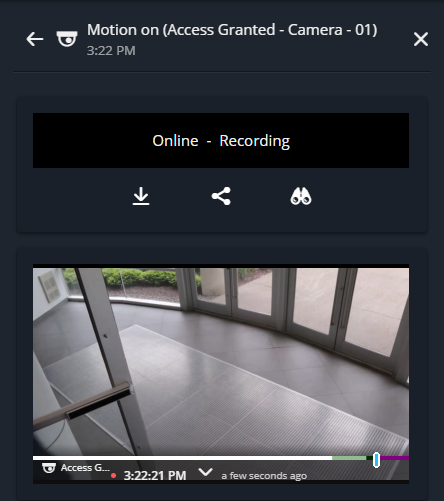Monitoring events using the watchlist
2024-04-05Last updated
Using the watchlist in Genetec™ Operation web, you can monitor access control and camera-related events in real-time.
Before you begin
What you should know
- To monitor specific events, add the entities that trigger these events to the watchlist.
- To access your watchlist from any task, click the Watchlist
(
 ) button in the notification tray.
) button in the notification tray. - The Watchlist icon displays the number of missed events since the side pane was last closed. Up to 250 events can be displayed. Opening the Watchlist pane resets the tray number to zero.
- Events are visible in the watchlist for a maximum of 15 minutes. To view older events, generate a unified report in the Reports task.