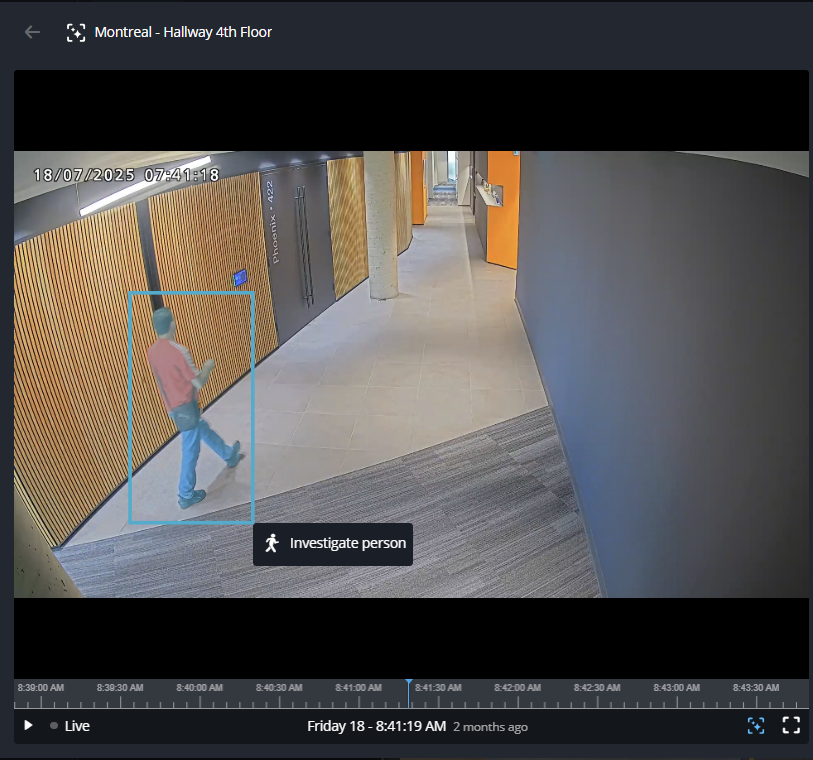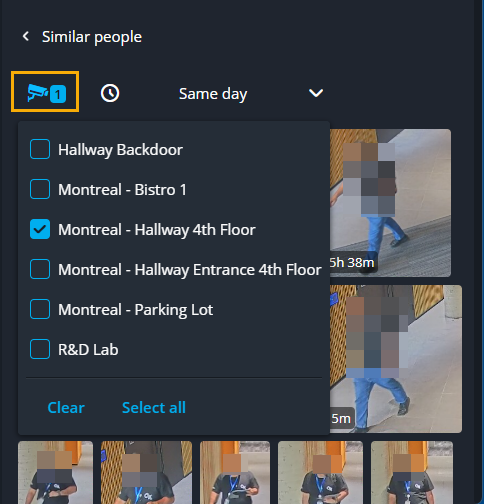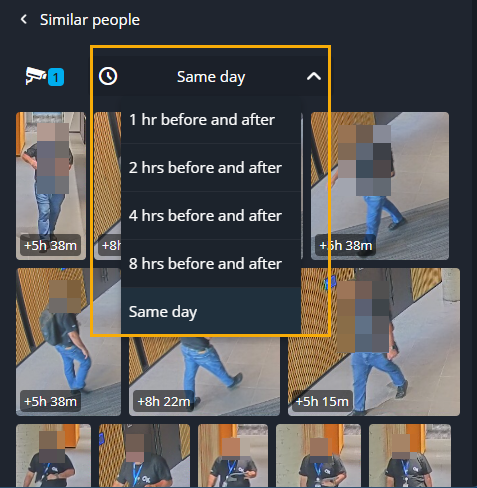2025-11-12Last updated
To find a person of interest while monitoring or reviewing video, you can perform an
investigation in Security Center SaaS using intelligent search. The investigation information
can then be reviewed and used to build a timeline of events including movements, interactions,
and what happened before or after an incident.
What you should know
Use Intelligent search from a
monitoring tile to locate a person of interest when you notice something of interest
while monitoring or reviewing video, or when a reported incident includes a date, approximate
time, and specific camera that recorded the incident. You can visually trace similar-looking
individuals across multiple cameras, manually review matches to build a timeline of their
movements, and explore nearby activity. Similar person detection uses non-biometric,
appearance-based information, such as clothing or general appearance to suggest possible
matches, without relying on biometric recognition. Note: Intelligent search from a monitoring
tile can be triggered from a non-forensic-capable camera, but the results (similar people,
nearby activity, and so on) come from forensic-capable cameras with the Enable
camera metadata checkbox selected.
Procedure
-
Launch Genetec Operation web.
-
In the Tiles view, double-click or drag a camera from the area
view into a tile.
-
Seek to a point of interest containing a person by doing one of the following:
-
In the video player toolbar, click Intelligent search (
 ).
).
Note: If you draw the box on an empty area of the camera scene, object detection initiates
instead of people detection. If you pause the video or resume playback, you might need
to press
Intelligent search (

) again.
-
(Optional) Navigate the video timeline using video scrubbing to quickly scan
thumbnails and find relevant footage:
- Hover over the timeline
- Hover and move the mouse over the video timeline. A thumbnail preview displays
above the timeline.
- Seek in the timeline
- Click, hold, and drag the mouse along the video timeline.
-
Use your mouse to draw a box around the person of interest.
-
Click Investigate person to load results matching the
selected person of interest.
Important: The search results and sections displayed in the side pane vary
depending on the options you select, and change as you review or interact with video
thumbnails in each section. Some of the following steps can be skipped if the
section is not in your search results. Some of the steps can be repeated if you need
to review multiple videos in each section.
- To return to previously viewed videos, click Go back through
previously reviewed videos (
 ) at the top of the video player dialog.
) at the top of the video player dialog.
- To return to the previous side pane menu or results, click back (
 ) next to the section title at the top
of the side pane results pane.
) next to the section title at the top
of the side pane results pane.
-
In the Similar people section, review visual matches to find
potential sightings and movement paths.
-
Click Show more to expand the
Similar
people section.
You can adjust the selected cameras and time range to explore additional
matches.
-
Click the camera icon to select cameras to include or exclude from the similar
people detection results.
-
From the time range list, select a time range.
-
In the search results or the side pane, select thumbnails of any potential matches
to view in the video player.
-
In the Nearby activity section, review people and vehicles in the
surrounding area before and after the incident to reconstruct the scene.
-
Click Show more to expand the
Nearby
activity section.
From here, you can adjust the detection types and the time range to explore
additional matches.
Note: If your search involves outdoor cameras and your person of
interest might have entered, exited, or interacted with other people in a vehicle,
consider selecting People and vehicles.
-
In the side pane, select thumbnails of any potential matches to view in the video
player.
-
(Optional) Repeat one or more of the preceding steps to refine the criteria and review
any other videos that might be a match.
Completing this investigation process provides a timeline of events including where the
person went, who they interacted with, and what happened before or after providing additional
context about the incident with less manual effort. This helps investigators validate evidence
and generate reliable leads with greater confidence.