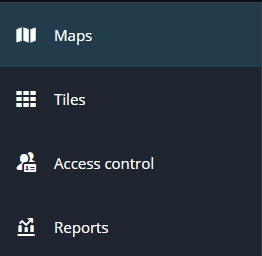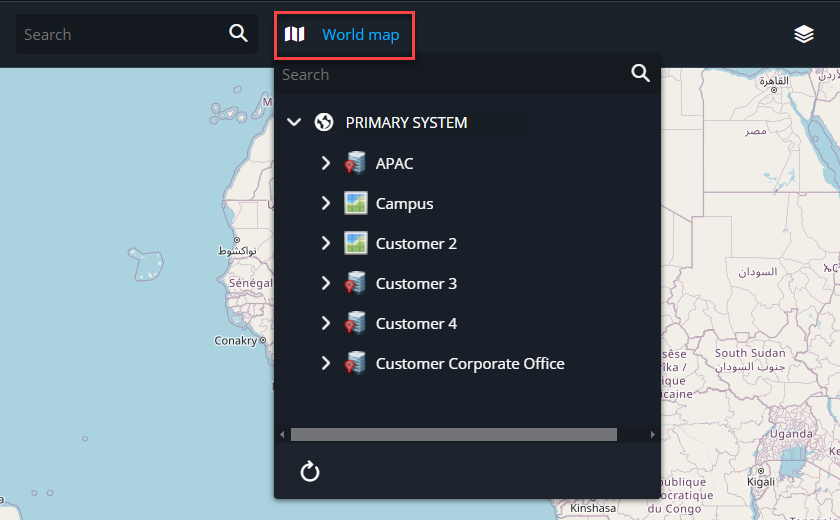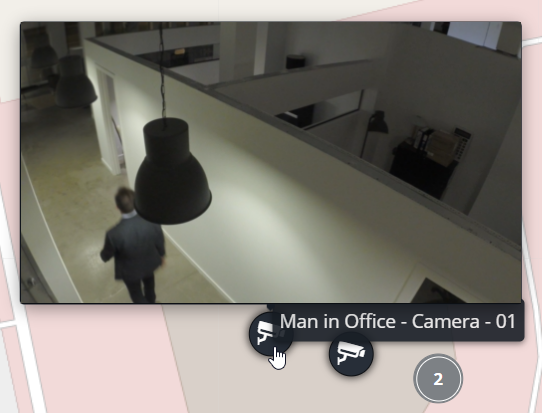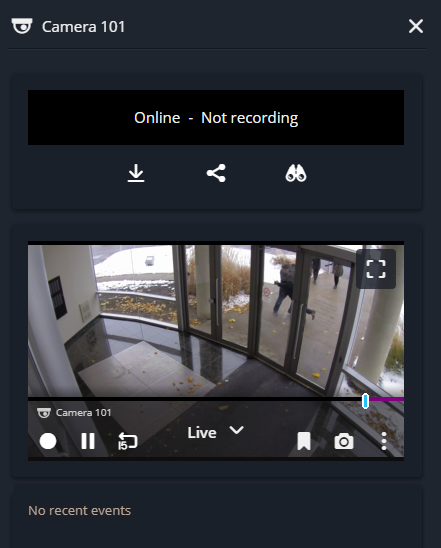2024-04-05Last updated
Using the Maps task of Genetec™ Operation web, you can monitor
camera states, live and recorded video, and their associated events.
What you should know
In the Maps task, you can:
- View the state of a camera (offline, online, warning state, maintenance mode).
- View live or playback video.
- View camera events.
- Control cameras and associated entity commands.
Procedure
-
From the vertical navigation bar, click Maps.
-
Click the Select map list and select your desired map.
-
Search for a specific camera using the search bar in the task, or navigate to a camera
marker (
 ) in your
map view.
) in your
map view.
-
To view associated video, hover over the camera marker.
-
Click the camera marker to display video, entity controls, and events in a side
panel.
Note: To enlarge the video displayed in the side panel, click the
Maximize video (

) button.