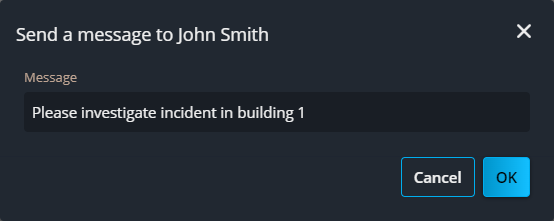2024-04-05Last updated
On georeferenced maps in the Maps task of Genetec™ Operation web,
you can view the location of Genetec Operation mobile users, send them messages, and view video
from their mobile phones.
Before you begin
- You must have the View mobile users privilege to view mobile users on maps.
- For mobile users to be displayed on maps, the Share location
option must be enabled in their Operation mobile application.
Procedure
-
From the vertical navigation bar, click Maps.
-
Click the Select map list and select a georeferenced map.
Markers representing active Operation mobile users are automatically displayed on the
map. By default, these markers display cardholder pictures. If there is no cardholder
picture available, the marker displays the user's initials.
-
To search for a mobile user, enter the user's first and family names or initials in the
Search field.
-
To view the last time stamp of the user, hover over their user marker.
-
Click a mobile user marker to display the following user information in a side
panel:
- First and last name.
- User's picture, if one has been applied to their profile.
- Email address.
- Last recorded location.
- Live video feed from the user's mobile phone.
-
Send a message to the mobile user:
- Click the Send a message (
 ) button.
) button.
- Enter a message in the dialog box.
- Click OK.
The user receives the message in the Operation mobile app.

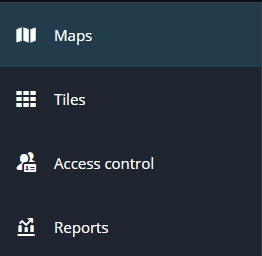
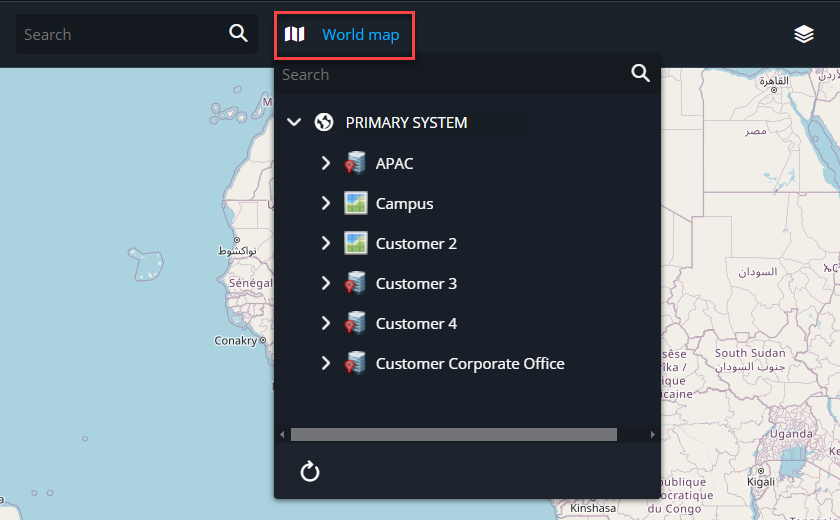

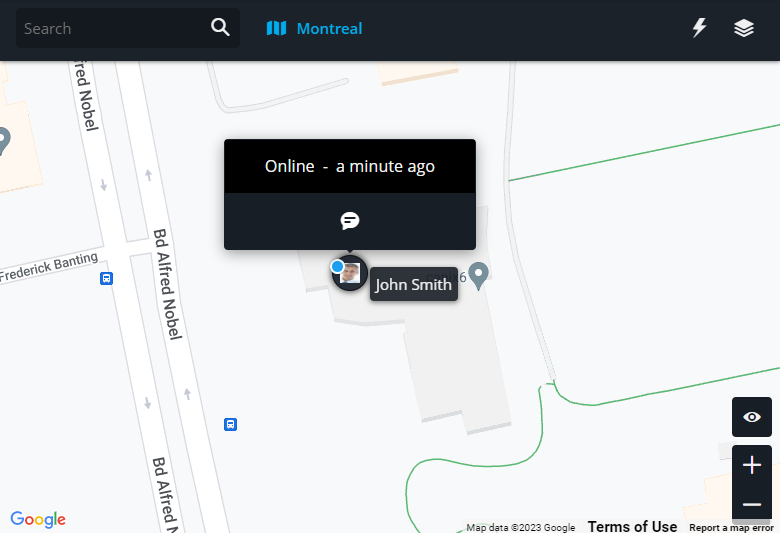
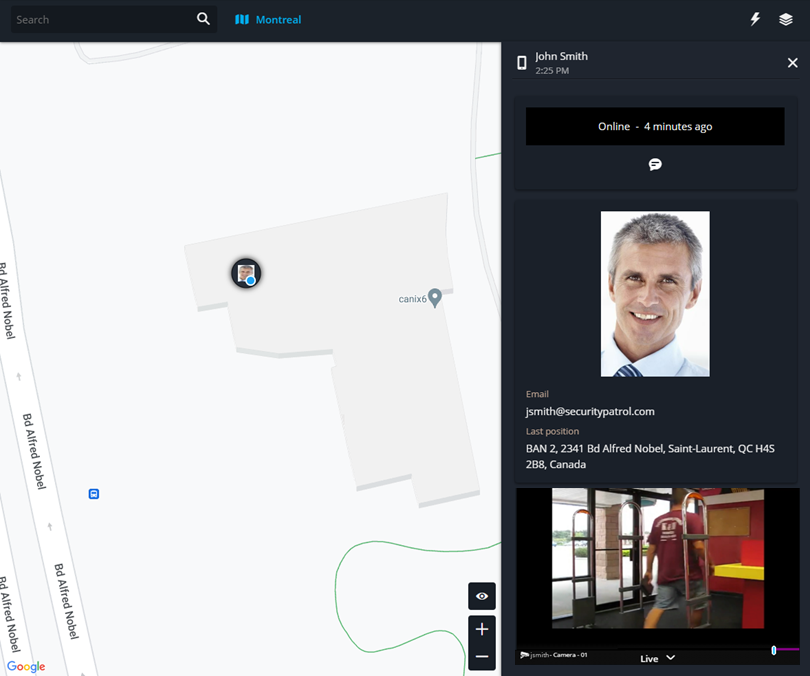
 ) button.
) button.