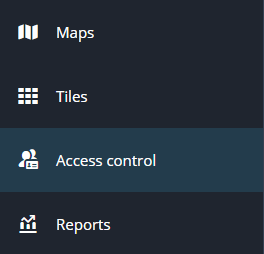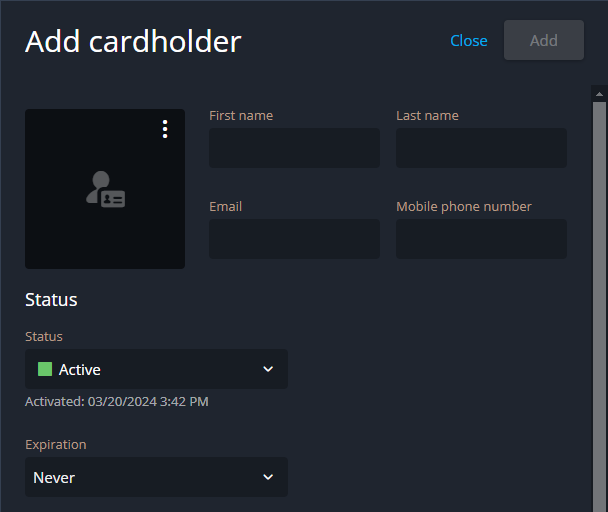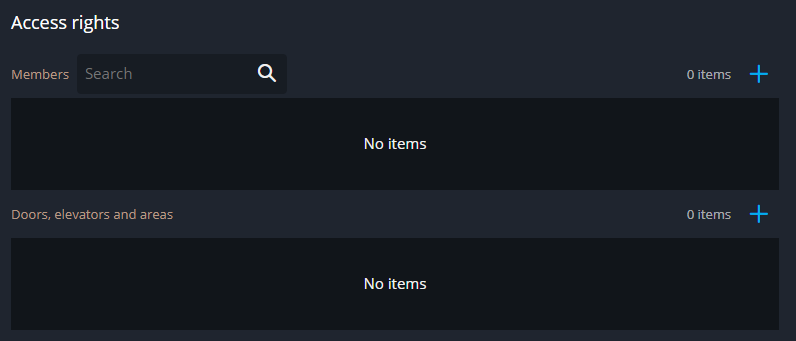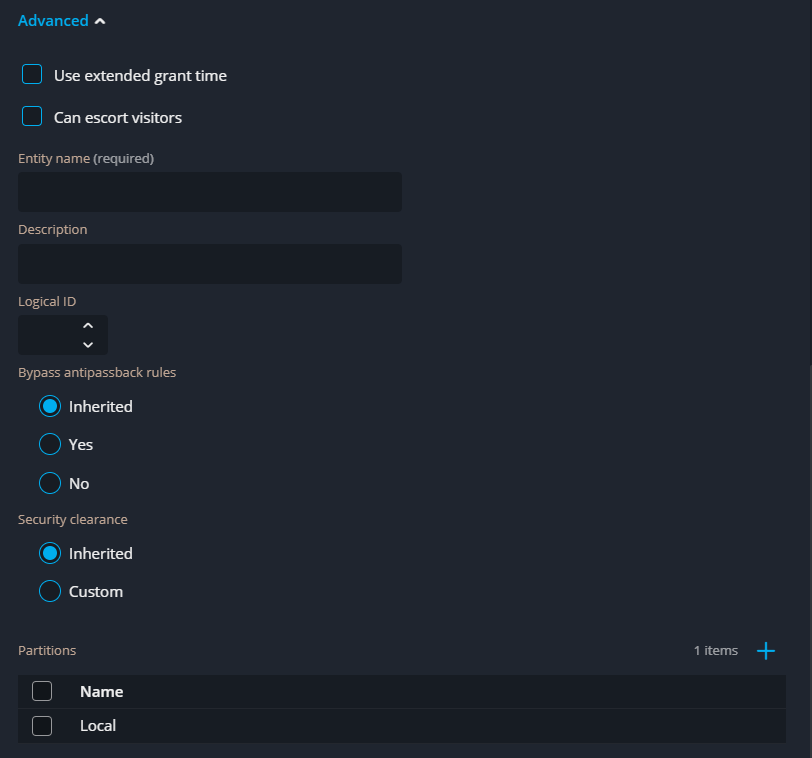2024-04-05Last updated
To provide individuals with access to secured areas, and to track their activities, you
can create cardholders in the Access control task of Genetec™ Operation
web.
Before you begin
Your Security Center SaaS administrator must create
partitions.
What you should know
- You must have the Add cardholders privilege to add a cardholder.
- You must have the Delete cardholders privilege to remove a cardholder from a
partition.
Procedure
-
From the vertical navigation bar, click Access control.
-
Click Cardholders and visitors.
The Cardholders and visitors page opens.
-
Click Add cardholder.
-
Enter the cardholder information.
-
Assign access rights to the cardholder.
- Groups
- Click
 , select
the cardholder groups that the
cardholder belongs to, then click Add.
, select
the cardholder groups that the
cardholder belongs to, then click Add.Access rules can be
inherited from the cardholder group that the cardholder belongs to.
-
Configure the Advanced settings for the cardholder:
- Use extended grant time
- Select this option to provide more time for people with reduced mobility to pass
through the door.
- Can escort visitors
- Select this option to allow the cardholder to act as a visitor host.
- Entity name
- Enter a name for the cardholder entity.
- Description
- Enter a description for the cardholder.
- Bypass antipassback rules
- Select Inherited to inherit the antipassback restrictions from the
cardholder group that the cardholder belongs to. To exempt the cardholder from
antipassback restrictions, select Yes.
- Security clearance
- Select Inherited to inherit the security clearance from the
cardholder group that the cardholder belongs to. Select
Custom to enter the security clearance level of the
cardholder. The security clearance level determines their access to areas when a
threat level is set. Level 0 is the highest clearance level, with the most
privileges.
- Partitions
- Add or remove cardholders from partitions. Cardholders must belong to at least one
partition.
-
Click Add.
The cardholder profile is created.