Adding visitors
2024-04-05Last updated
To ensure that visitors' activities can be monitored throughout their visits, you can add visitors in the Access control task of Genetec™ Operation web.
What you should know
- You must have the Check in visitors privilege to add a visitor.
Procedure
-
From the vertical navigation bar, click Access control.
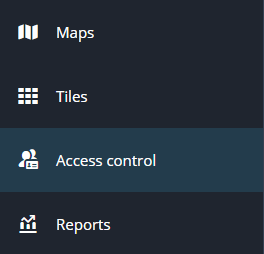
-
Click Cardholders and visitors.
 The Cardholders and visitors page opens.
The Cardholders and visitors page opens. -
Click Add visitor.
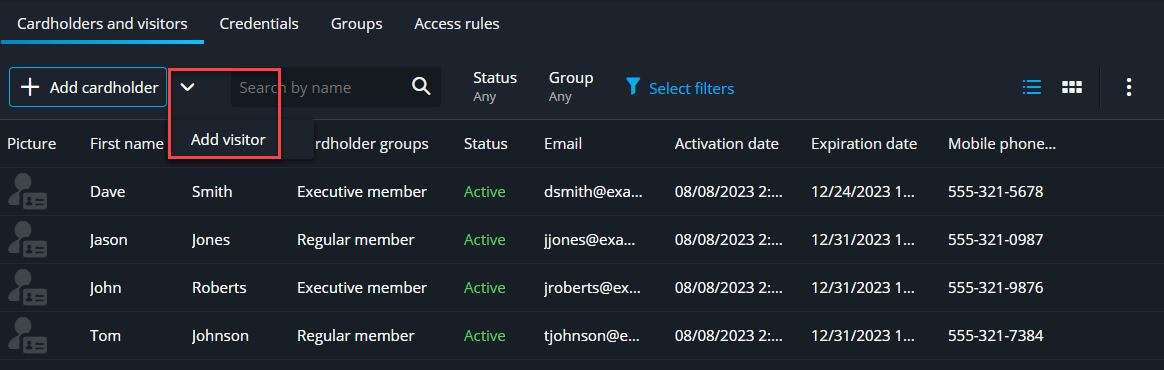
-
Enter the visitor information.
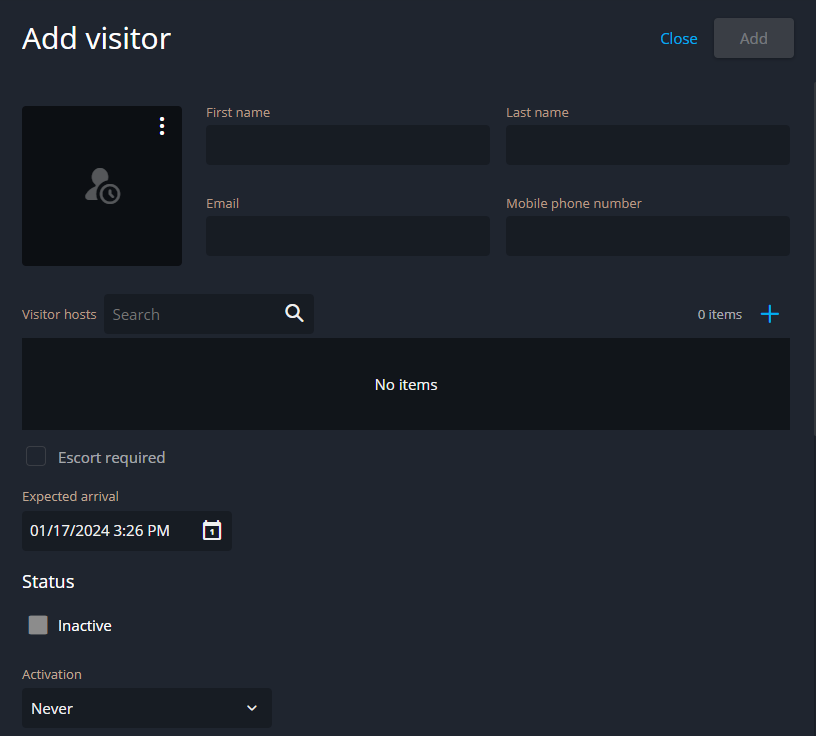
-
Assign access rights to the visitor.
- Groups
- Click
 , select
the cardholder groups that the
visitor belongs to, then click Add.
, select
the cardholder groups that the
visitor belongs to, then click Add.Access rules can be inherited from the cardholder group that the cardholder belongs to.
- Credentials
- To create a new credential:
- Click
 and
select New credential.
and
select New credential. - Configure the credential.
- Click Create.
To select an existing credential:- Click
 and select Existing credential.
and select Existing credential. - Select a credential.
- Click Add.
- Click
-
Configure the Advanced settings for the visitor:
- Use extended grant time
- Select this option to provide more time for people with reduced mobility to pass through the door.
- Entity name
- Enter a name for the visitor entity.
- Description
- Enter a description for the visitor.
- Bypass antipassback rules
- Select Inherited to inherit the antipassback restrictions from the cardholder group that the visitor belongs to. To exempt the visitor from antipassback restrictions, select Yes.
- Security clearance
- Select Inherited to inherit the security clearance from the cardholder group that the visitor belongs to. Select Custom to enter the security clearance level of the visitor. The security clearance level determines their access to areas when a threat level is set. Level 0 is the highest clearance level, with the most privileges.
- Partitions
- Add or remove visitors from partitions. Visitors must belong to at least one partition.
- Click Add.
