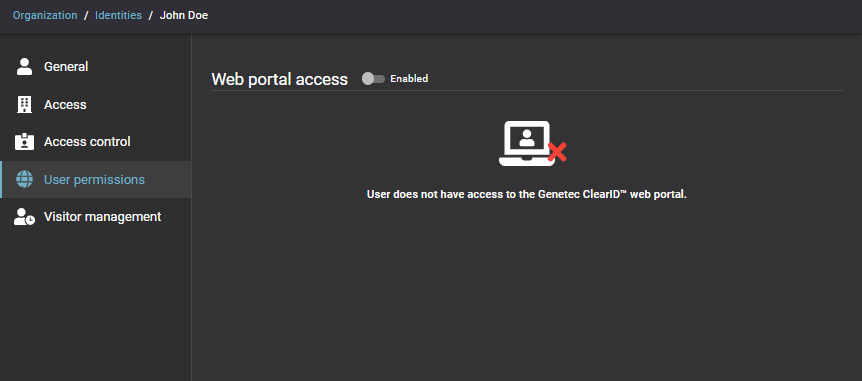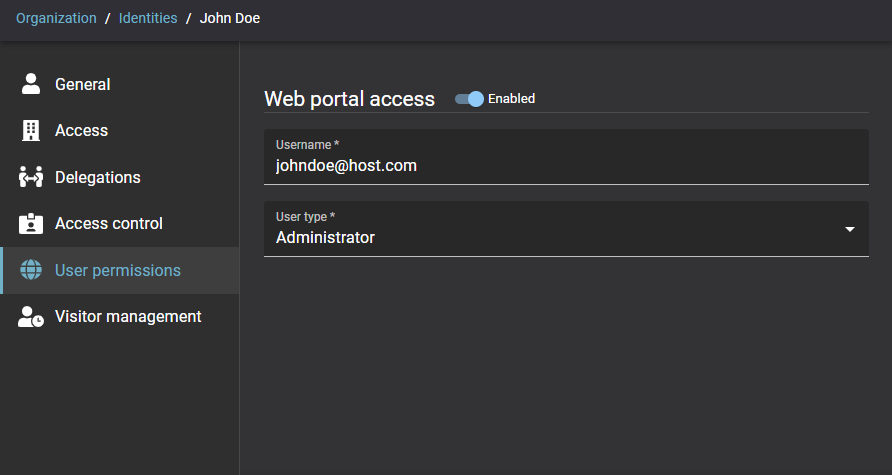Granting administrator access to the web portal
2024-10-24Last updated
Before an administrator can access the Genetec ClearID™ web portal, you must grant them the required permissions for the website.
What you should know
- The identity that you want to grant access to must exist in the system.
- To grant an administrator permission to access the website, you must be an account administrator.
- Some organizations don’t enable web portal access for some or all of their identities because their organization does not require employee requests or web portal access.
Important:
When a new account is
created, an end user designated as the account administrator receives a Welcome
to Genetec ClearID and a New ClearID Account - ACCOUNTNAME
email notification. By default, Administrator access is given to the end user that
receives the email. If a system integrator or other identity also requires administrator
access, their administrator access must be added by the end user (account
administrator).
Procedure
Example
Watch this video to learn more. Click the Captions icon (CC) to turn on video captions in one of the available languages.