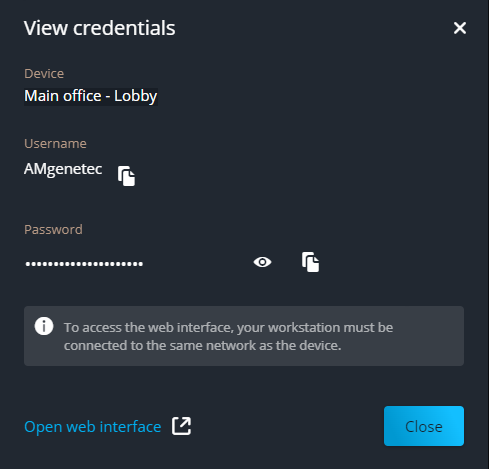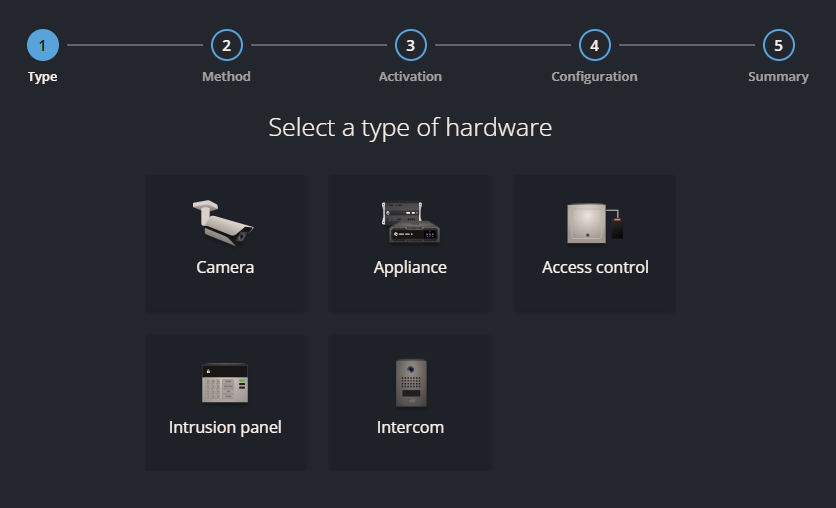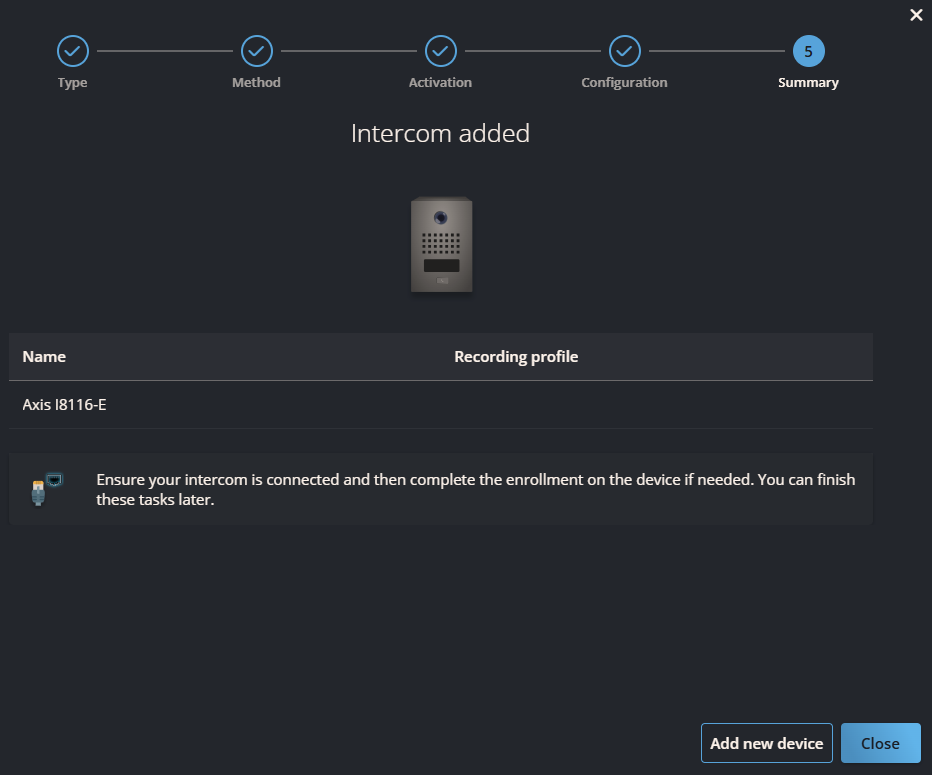Adding Axis direct-to-cloud intercoms
2025-11-05Last updated
To enable operator communication with Axis direct-to-cloud (D2C) intercoms, add them to Security Center SaaS.
Before you begin
- Ensure that the Axis intercom is compatible.
For supported devices and firmware, see the Security Center SaaS Supported Device List.
- Ensure that the intercom has internet access and can reach the required endpoint domains.
- If the intercom has been activated on another system, reset the device to factory default settings. For more information, see your Axis documentation.
- Have the QR code or serial number and Owner Authentication Key (OAK) for the intercom. This information is included in the Axis Communications: Owner Authentication Key document that comes with the device. Alternatively, you can obtain the serial number and OAK from the device's web interface.
What you should know
- Adding an intercom to Security Center SaaS enables users to place and receive calls from other users from Operation web and mobile.
- Adding an Axis direct-to-cloud intercom in Security Center SaaS generates a username and
password for the device and deletes all previous credentials.
Security Center SaaS manages passwords for you, ensuring that all your devices are protected by strong passwords.
- Using a direct-to-cloud intercom requires a corresponding product subscription.
Procedure
After you finish
- Configure the intercom.Important:When you add an Axis D2C intercom to Security Center SaaS, the camera and intercom sensors use default settings:
- The camera sensor uses a cloud recording profile. Settings to view video thumbnails on the timeline, camera analytics events, and camera metadata are activated.
- The intercom sensor does not have a recipient for calls triggered by the call button on the intercom, so no one receives calls from the device.
- If you need to change settings that aren’t available in Genetec Configuration, sign in
to the device. To obtain the device credentials, select the device and click
View credentials on the Overview page of the
device side pane.