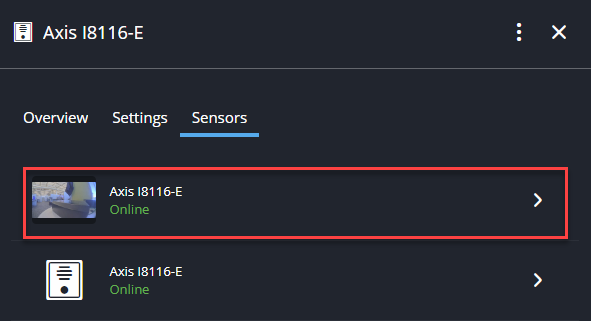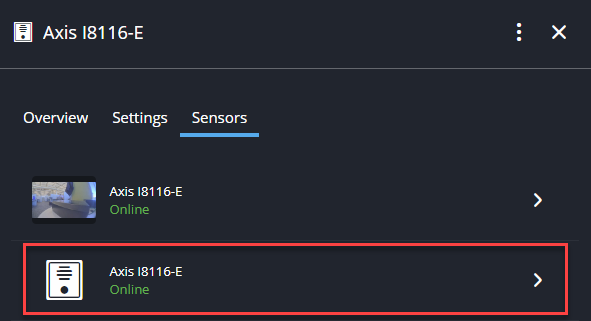2025-12-04Last updated
After you add an Axis direct-to-cloud intercom to Security Center SaaS, you can
configure the intercom's camera and intercom sensors.
Procedure
-
Open the Devices task in Configuration web, and select an
intercom.
-
In the side panel, click Sensors.
-
Click the camera sensor.
-
Click Settings.
-
(Optional) Change the default camera settings for the intercom.
-
Click the intercom sensor.
-
From the Recipient of calls triggered by call button list,
select the user who will receive calls when the intercom button is pressed.
Important: If you don't select a user, pressing the
intercom button produces a sound but doesn't initiate a call.
-
Select Device automatically answers incoming calls to have the
intercom answer calls without ringing.
This enables operators to use the intercom to initiate conversations with individuals
who are in close proximity to the intercom.
-
Click Save.
Example
Watch this video to learn more. Click the
Captions icon (CC) to turn on video
captions in one of the available languages.