Deleting devices
2025-07-24Last updated
Delete a device that is no longer required or is in an error state, or delete a device to enroll it again.
Procedure
- In Genetec™ Configuration web, click Devices.
-
From the List view or Tile view, select
the device you want to delete.
Tip:If the device list is long, you can search for a camera by name or IP address, or by using filters.
-
In the Device information sidebar, click
More (
 ) and then click Delete.
) and then click Delete.
-
If you’re deleting a camera, in the Delete dialog do one of the
following:
- Single camera: Click Delete camera.
-
Multisensor camera: Click Delete cameras.
Note:In Configuration web, multisensor camera sensors are grouped together in a consolidated device view. Regardless of whether you delete one sensor or the entire camera, all associated sensors are also deleted.
-
If you’re deleting an appliance, in the Delete dialog, enter the
appliance name and do one of the following:
- Genetec Cloudlink™: Click Delete.
- Synergis™ Cloud Link: Click Delete device.
- Axis Powered by Genetec: Click Delete device.
The device and all its data, including any recordings, are deleted from your system. Any associated entities, such as doors, cameras, and so on, are also deleted. -
If you delete a Genetec Cloudlink that is connected to an intrusion panel, delete the
Genetec™ Intrusion Bridge that is associated to the Cloudlink:
- From the homepage in Genetec Configuration desktop, open the Intrusion detection task.
- From the entity browser, select the Intrusion Manager and click the Genetec Intrusion Bridge tab.
-
Select the Genetec Intrusion Bridge associated with the Cloudlink and click
Delete (
 ).
).
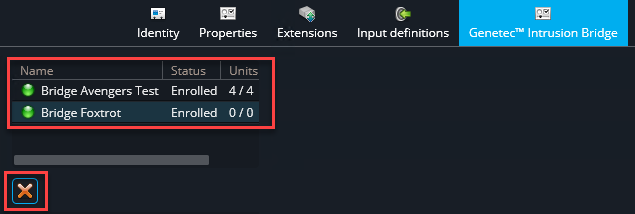
CAUTION:This action cannot be undone.
