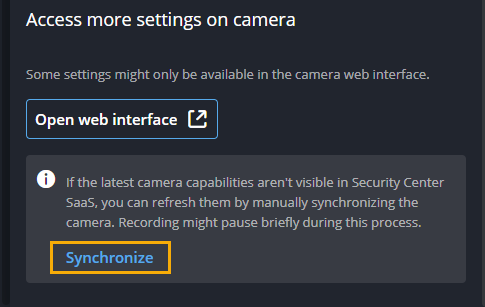Updating camera capabilities manually
2025-07-09Last updated
To take advantage of new camera features as they become available, you can manually update camera capabilities. This is useful when a system integrator or end-user changes the camera configuration or when features are added after camera enrollment.
Before you begin
What you should know
- Camera capabilities are only fetched during camera enrollment. For example, if a system integrator enrolls a camera before a feature is supported but later enables the feature when it is available, the function will remain unavailable for the camera in the Security Center SaaS user interface.
- If the latest camera capabilities aren't visible in Security Center SaaS, you can update your camera capabilities manually. Performing this process updates the camera capabilities without the need to restart the camera or an associated Genetec Cloudlink™ appliance.
Check for and synchronize any updates to camera capabilities after a system integrator
or end-user changes the camera configuration on the camera's web page.
Note:
For cameras
connected to a Cloudlink appliance, recording is paused briefly during
synchronization.