About investigation
Security Center SaaS is modernizing the investigation experience with the introduction of the Investigation task and intelligent search functions. The Investigation task streamlines operator workflows and accelerates evidence discovery. By using natural language queries and intelligent search functions, users can quickly find relevant video segments and contextual clues, reducing investigation time and training requirements.
Intelligent search is a set of capabilities that enhance investigations for persons and objects of interest. You can identify possible matches for a person across multiple locations using similarity detection. For objects, you can trace entry and exit events, review surrounding activity, and reconstruct the complete sequence of events before and after an incident.
Benefits
- Natural language search
- Natural language search enhances the search experience. Users can describe what they are looking for in plain language instead of learning how the data is structured.
- Intelligent search
- Use intelligent search to begin an investigation directly from the video player by
selecting a person or object. Results are enhanced with contextual insights like
nearby activity and timeline highlights, eliminating manual scrubbing.
- Entry and exit detection
- Instantly locate entry and exit events using scene-based detection, by drawing a box around objects such as, unattended luggage, laptop, boxes, suspect packages, vehicles, or any other items in the scene to pinpoint critical moments.
- Similar people
- Find possible matches for individuals across multiple locations using visual matching algorithms.
- Nearby activity
- Discover what happened before or after an incident by finding nearby activity within a selected time range. Then review the results to reconstruct possible suspicious activities or verify movements before and after an incident.
- Filters
- Apply intuitive filters such as clothing color, vehicle type, time, and location to refine search results and gain a comprehensive situational overview.
Two ways to initiate an investigation
- Intelligent search from the Investigation task
- Can be used to find a person or vehicle of interest when you have a description, or
an approximate time range, or where the incident took place, including one or more
cameras. Natural language search can be used to speed up the search, and filters can
be used to further refine the search results.Note:Intelligent search from the Investigation task only works with forensic-capable cameras that have the Enable camera metadata checkbox selected.
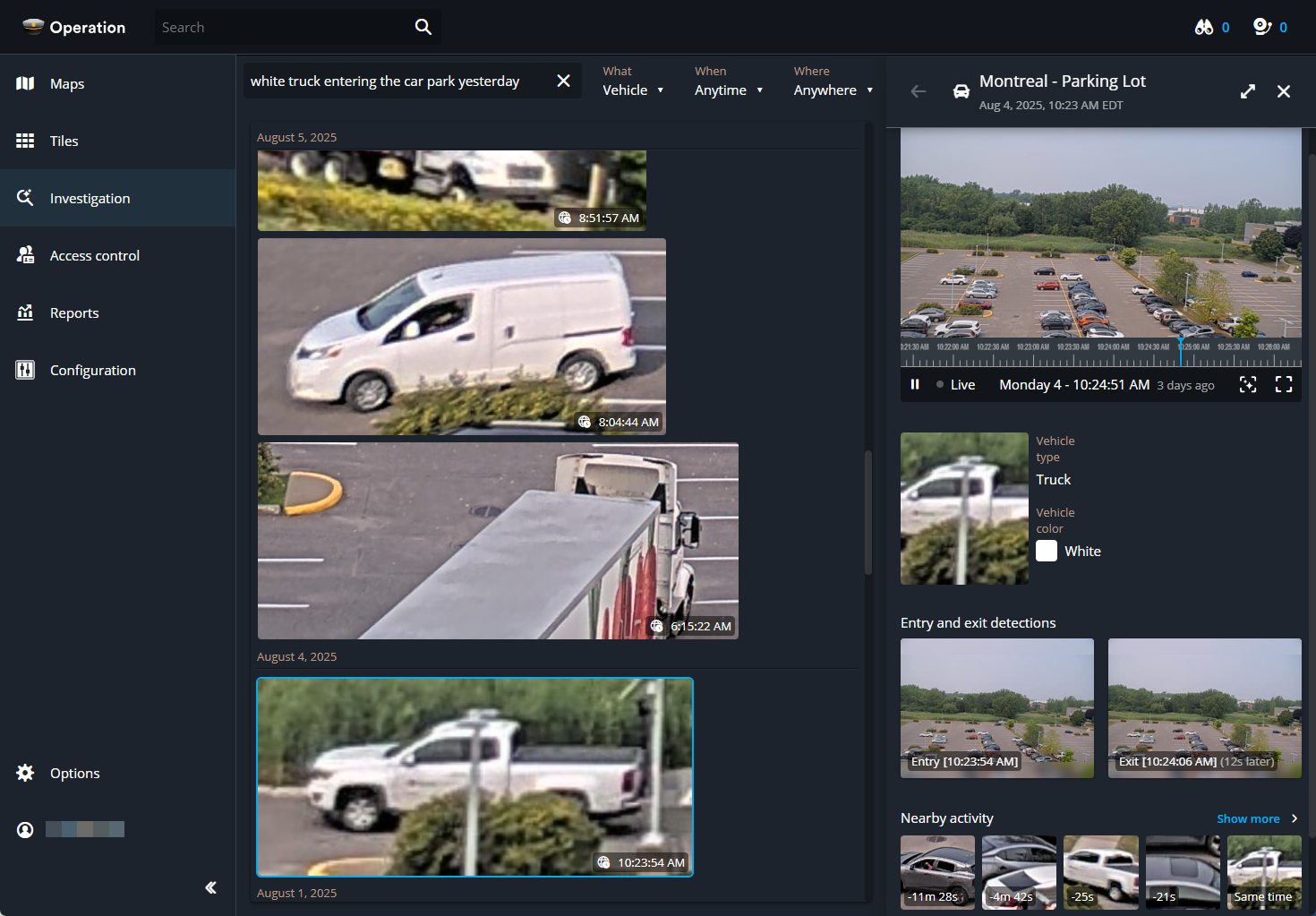
- Intelligent search from a monitoring tile
- Can be used to locate a person or object when you notice something of interest while
monitoring or reviewing video, or when a reported incident includes a date,
approximate time, and specific camera that recorded the incident. Object detection is
used to track scene changes, detect entries and exits, and highlight related nearby
activity.
- Intelligent search from a monitoring tile (person detection)
- Can be initiated from a non forensic-capable camera, but the results (similar people, nearby activity, and so on) come from forensic-capable cameras with the Enable camera metadata checkbox selected.
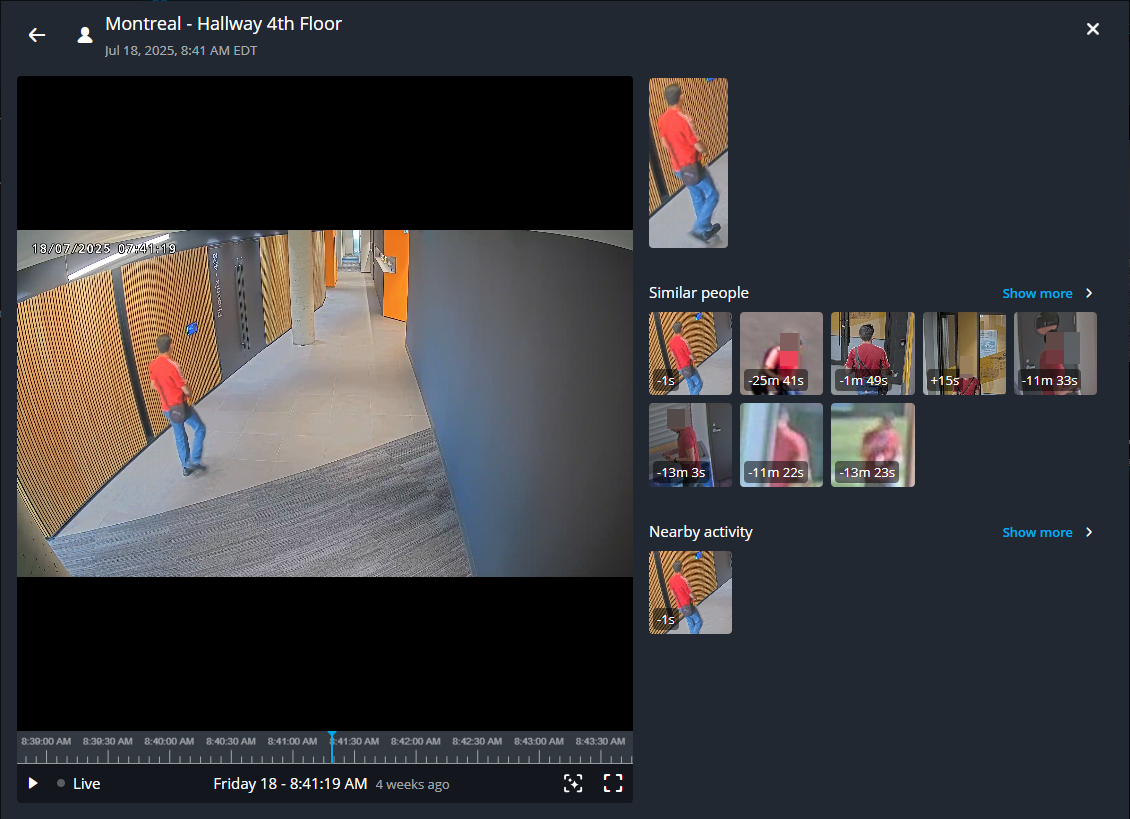
- Intelligent search from a monitoring tile (Investigate changes)
- Intelligent search from a monitoring tile can be triggered from a non
forensic-capable camera, but the results (nearby activity and entry and exit
detections) come from forensic-capable cameras with the Enable camera
metadata checkbox selected. Object detection searches show the object
entry and exit points over time. If the camera is not a forensic camera, you will not
see nearby activity.
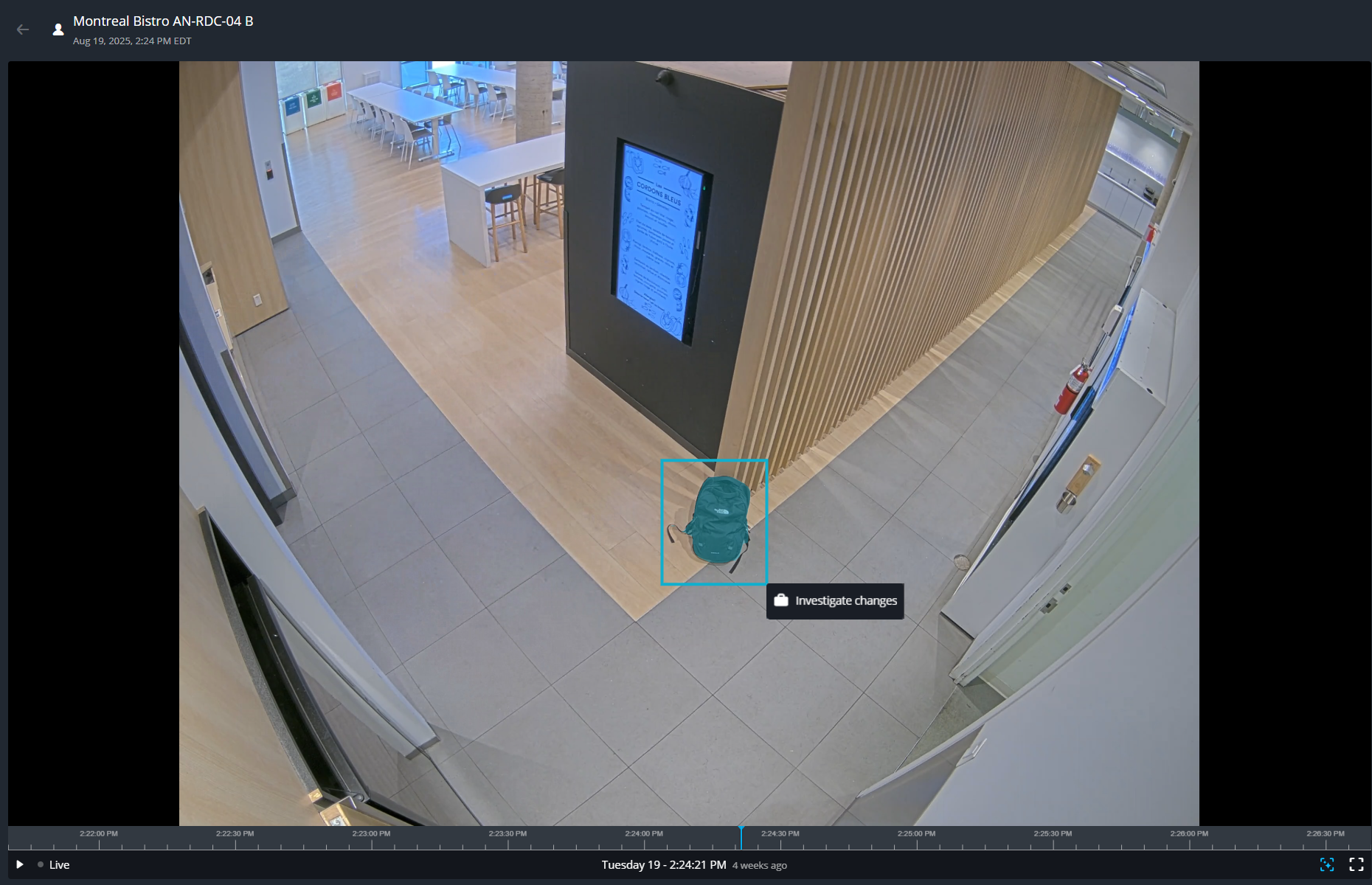
Natural language search terms
- "person wearing a red top near the loading bay around 3 pm".
- "person wearing a red top and blue pants yesterday afternoon".
- "person wearing a white dress".
- “white truck entering the car park yesterday afternoon”.
- “blue sedan parked outside HQ entrance last night”.
- "vehicle outside two days ago".Note:When searching for phrases that describe a single clothing item such as "person wearing a white dress", the system might automatically assign the same color value to both the upper body and lower body clothing color filters. Location results are only returned if the location fully or partially matches one or more camera names.
- Subjective terms
- Anything that cannot be determined by using an image of a person or vehicle. For example, “stealing”, “stupid person”, “speeding SUV”, “man holding a laptop”, or “woman next to a lamp post”.
- Hate speech
- Search term phrasings based on race, ethnicity, nationality, language, gender, sexual orientation, age, disability, health status, economic or social origin, social status, religion, or political views.
- Unsupported terms
- Searches that include phrases related to emotions, culture, or religion are not supported.
Time references
When time references are displayed in search results from natural language queries or the filter widget, they refer to the user's local time.
