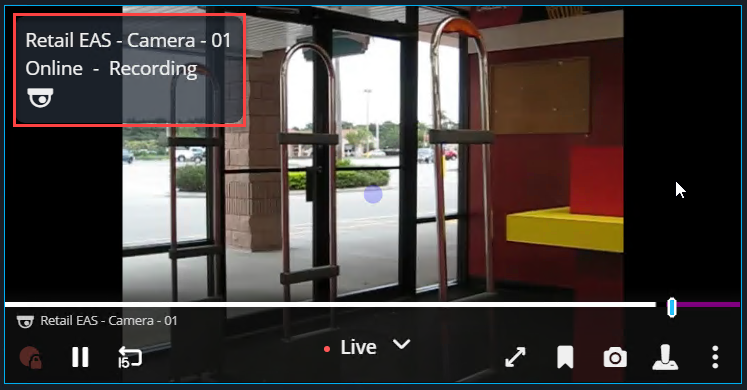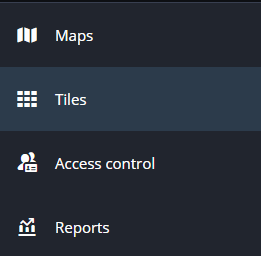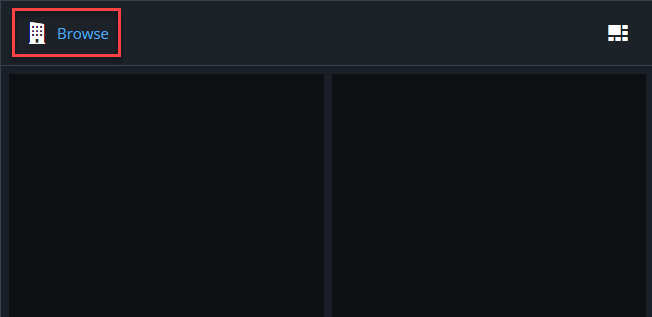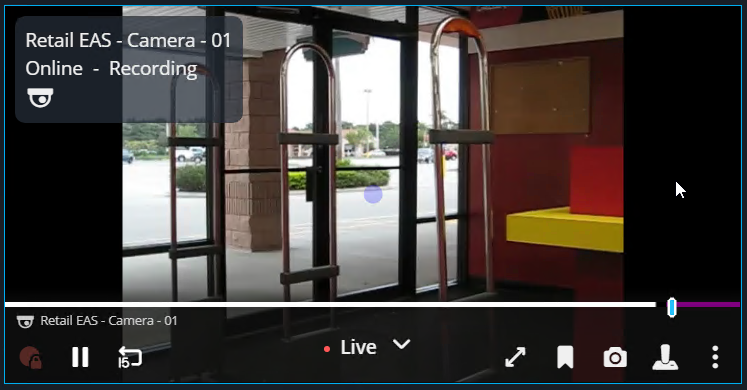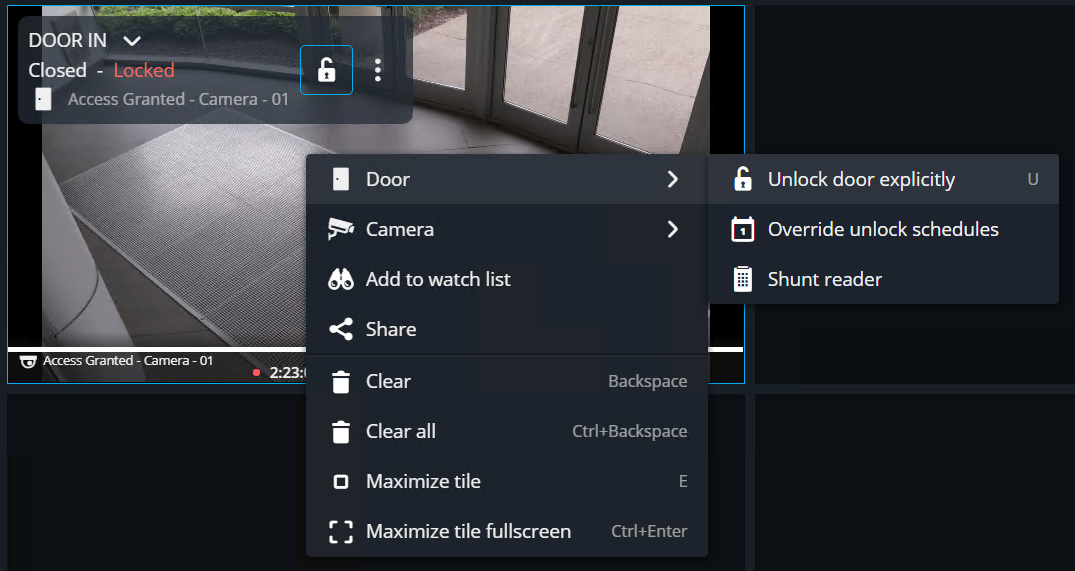2025-07-08Last updated
Using the Tiles task in Genetec™ Operation web, you can monitor
the state of your entities and manage their functions.
What you should know
- Your system administrator must apply privacy protection to video. Privacy protection can
only be applied at the system level and not for individual cameras or videos.
- You can configure the entity state information that is displayed in the tile overlay in .
Procedure
-
From the vertical navigation bar, click Tiles.
-
Click Browse (
 ) to find the entity or
layout you want to monitor.
) to find the entity or
layout you want to monitor.
-
Double-click or drag the entity or layout to a tile.
Note: Only cameras, doors, and federated virtual zones are
supported. Selecting an unsupported entity does not populate the tile.
-
Hover over the tile to display the camera controls.
-
Right-click a tile to display the entity controls.
-
To clear entities from the canvas, do one of the following:
- Right-click a tile, and then click Clear (
 ).
).
- Select a tile, and then press the Backspace key.
- To empty all tiles, press Ctrl+Backspace.