Navigating to a specific time in playback video
2025-08-22Last updated
To view playback video from a specific date and time, you can navigate to a timestamp from the video tile.
Procedure
- Launch Genetec Operation web.
- In the Tiles view, double-click or drag a camera from the area view into a tile.
-
To go to a specific time, click the drop-down menu in the middle of the tile toolbar
and select Go to specific time.
-
In the Date and time field, select a date.
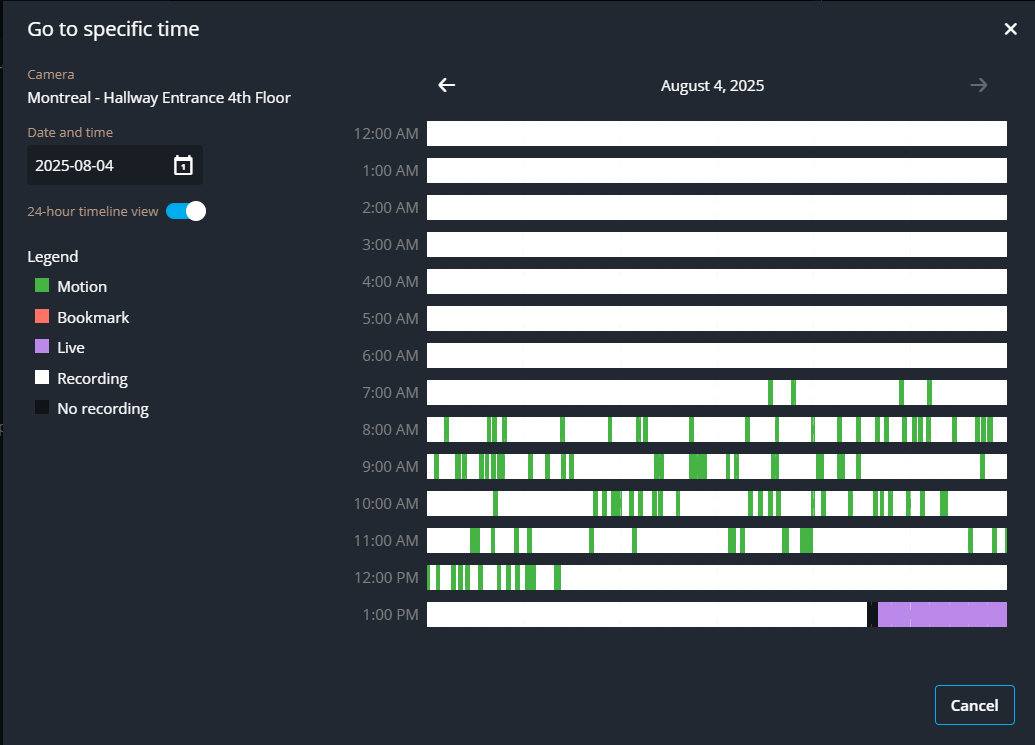 Tip:To go to today's timeline view, click Today in the calendar picker.
Tip:To go to today's timeline view, click Today in the calendar picker. -
(Optional) Use the arrows at the top of the dialog to move the timeline view
backwards or forwards one day at a time.
For example, if the results in the timeline give unexpected results.
-
In the 24-hour timeline view, review rows containing motion,
and then click a specific time in a timeline row to open the video in your camera
tile.
Note:You can turn off the 24 hour timeline view option to simply pick a date and time. Using the simplified dialog hides the timeline view and activity types detected in each time segment.
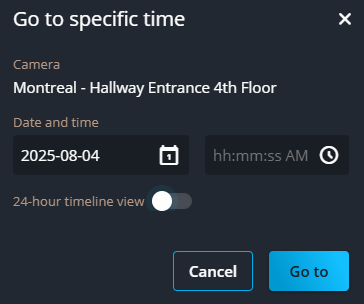
The dialog displays playback video from the selected date and time. -
In the Date and time field, select a date.
