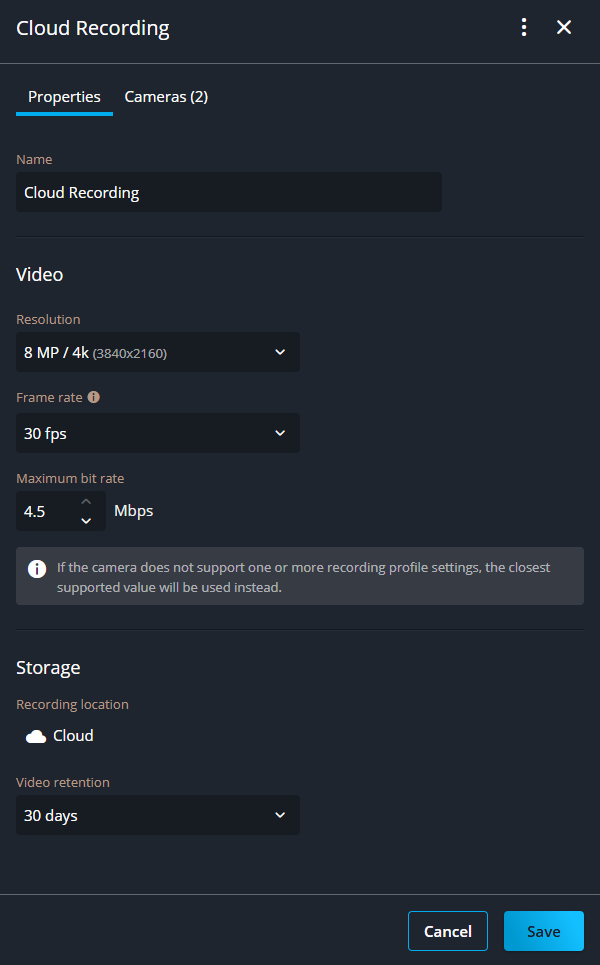Modifying recording profiles
2025-06-19Last updated
To address a change in camera configuration requirements, you can modify a recording profile. For example, to change the profile name, video settings, or the video retention period.
Before you begin
What you should know
Video data might be deleted if local storage is full or the cloud connection experiences a prolonged disruption or slowdown.
The recording location can’t be changed after a recording profile has been created. To modify a camera's recording location, associate it with a profile configured to a different location.Procedure
After you finish
- Select a recording profile.
- In the sidebar, click Show more (
 ) then click Delete.Note:The delete function is only available when a recording profile no longer has any associated cameras.
) then click Delete.Note:The delete function is only available when a recording profile no longer has any associated cameras. - In the Delete dialog, click Delete recording profile to confirm deletion.