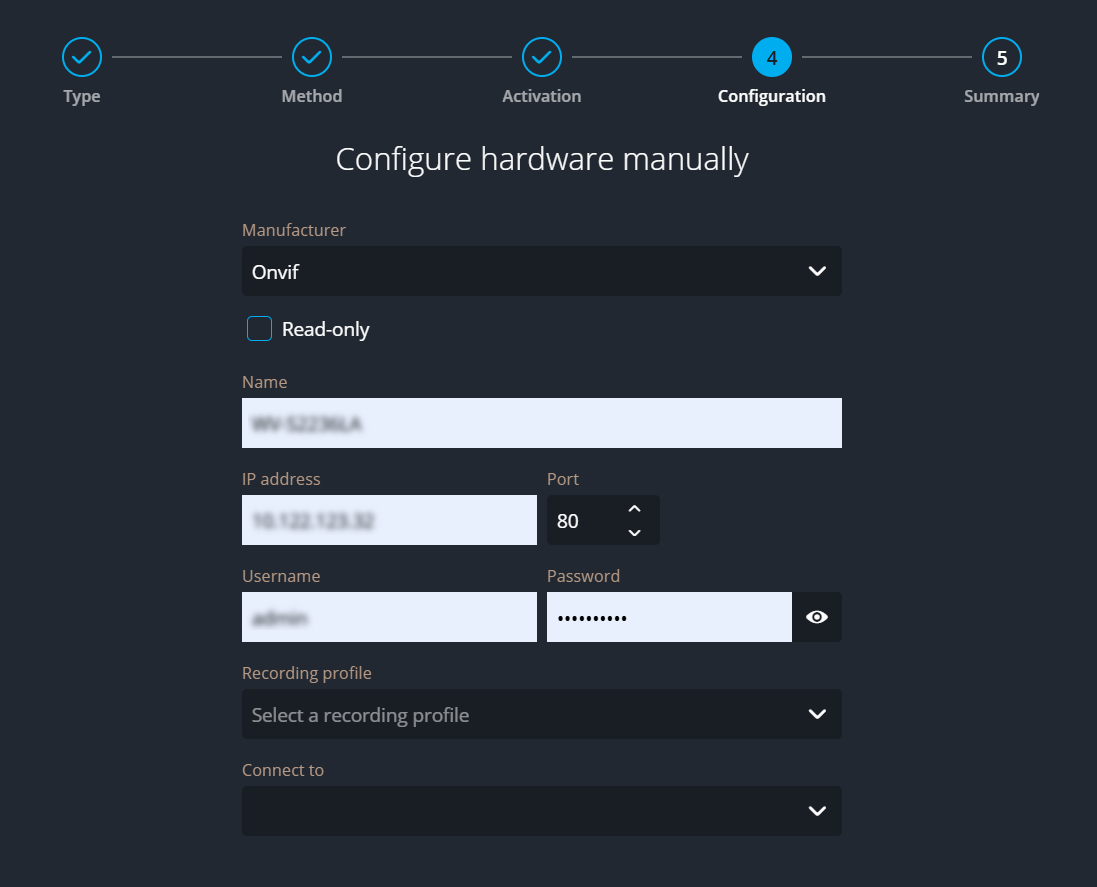Adding cameras to a Genetec Cloudlink appliance manually
2025-10-30Last updated
If automatic discovery doesn’t work or isn’t available, you must add cameras to a Genetec Cloudlink™ appliance manually in Security Center SaaS.
Before you begin
- Ensure that the Cloudlink appliance is online.
- Have the camera IP address, username, and password ready.
What you should know
- Cameras must be on the same subnet as the associated Cloudlink appliance.
- Supported: Axis, Bosch, Hanwha, i-PRO, and ONVIF Profile S cameras.
- For information about the maximum number of devices you can add, see Genetec Cloudlink appliance capabilities.
Procedure
After you finish
- To configure basic camera settings, select the device and click the Settings tab in the side pane.
- If you need to change any camera settings that aren’t available in Genetec Configuration, sign in to the device directly.