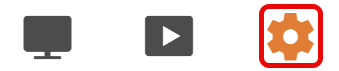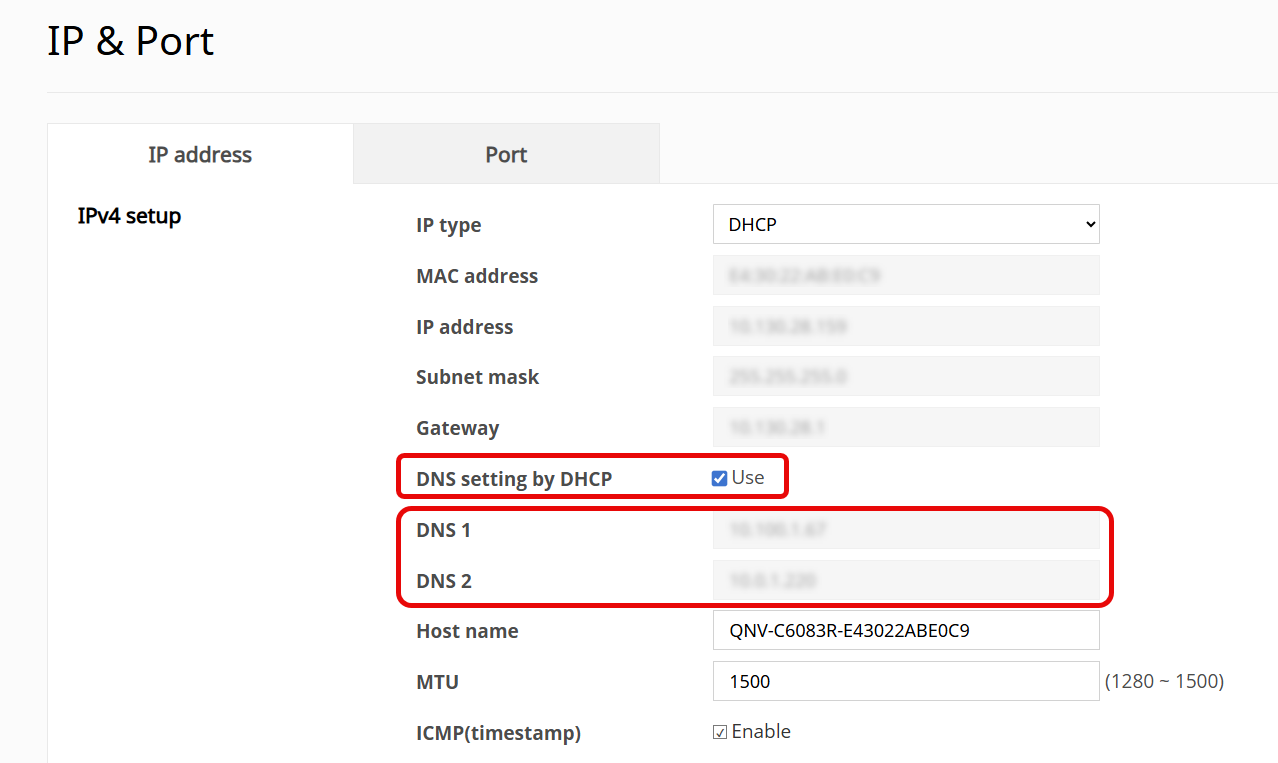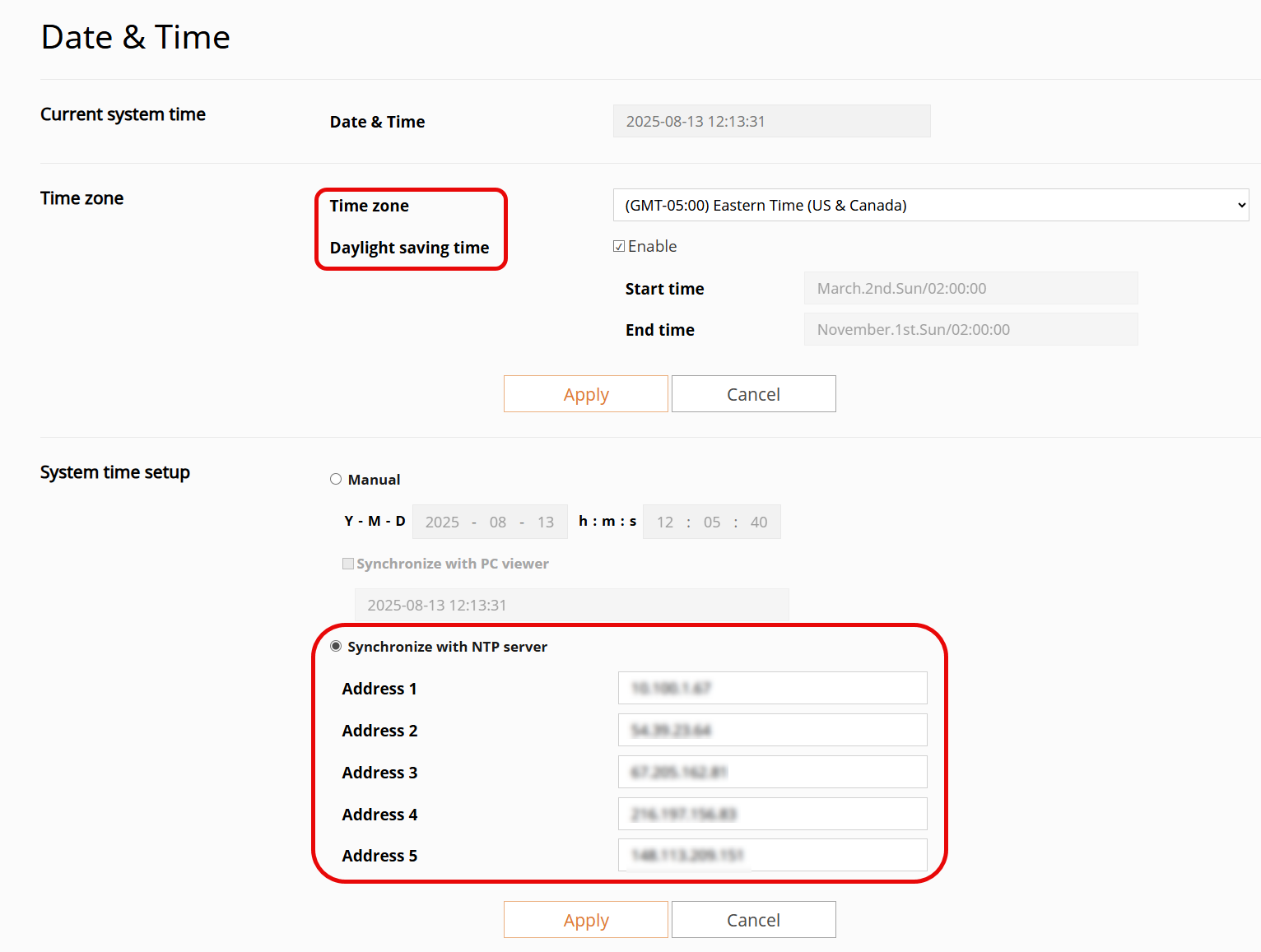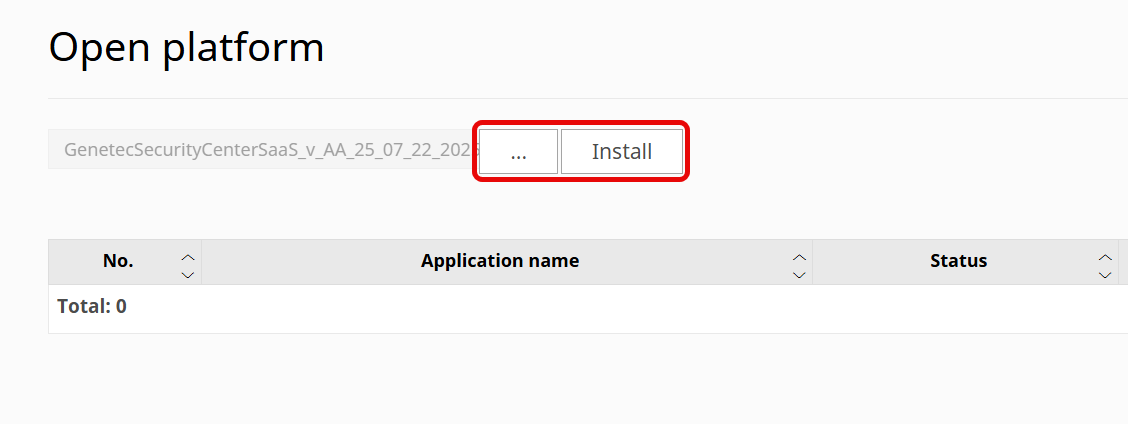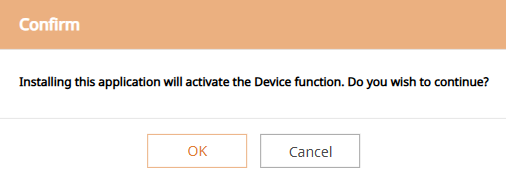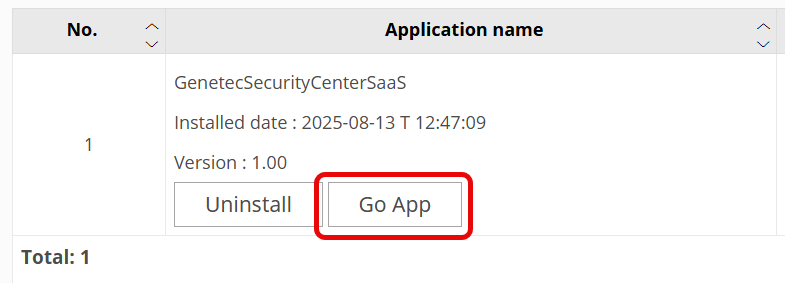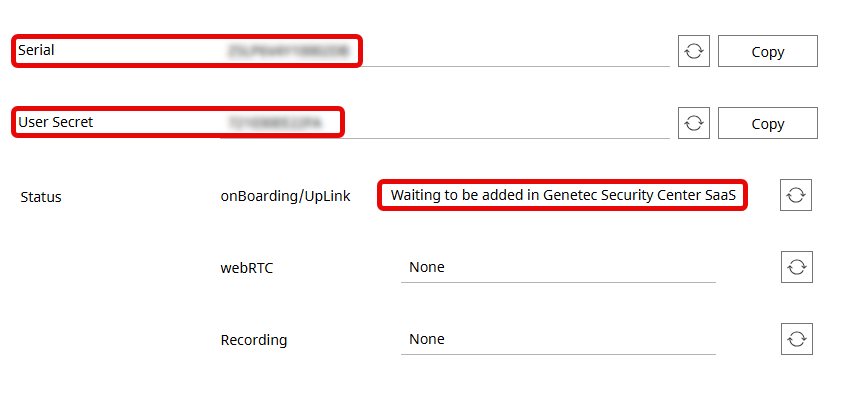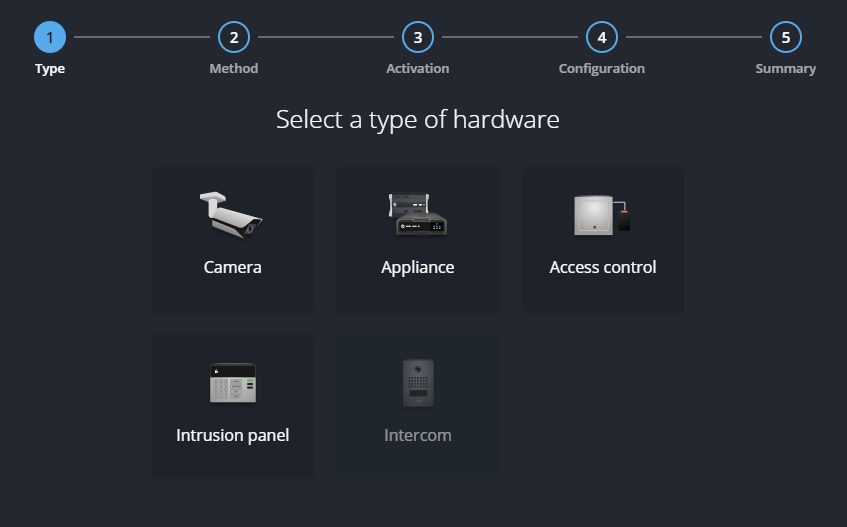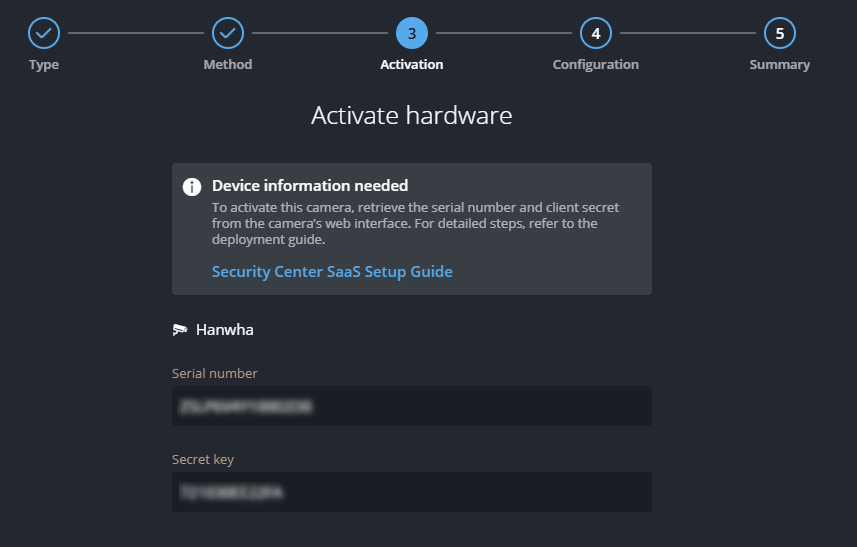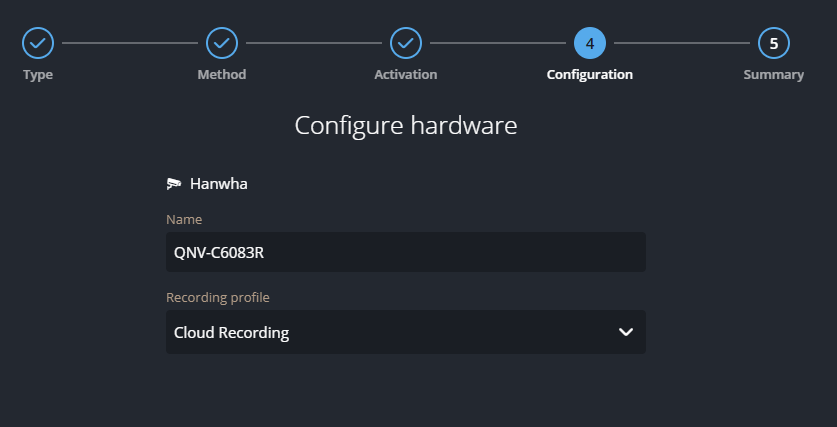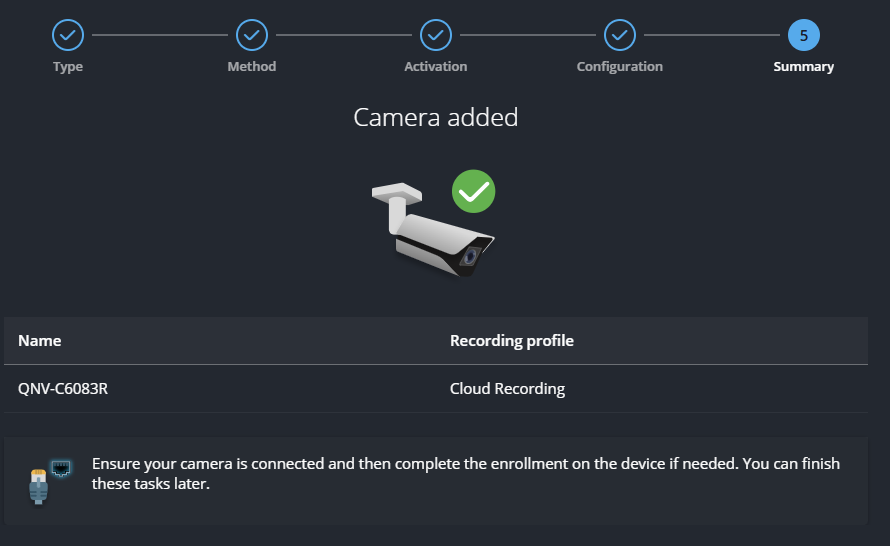2025-08-15Last updated
Before you can view, record, and upload video to Cloud Storage, you must add your
Hanwha Vision direct-to-cloud (D2C) cameras in Security Center SaaS.
Procedure
-
Using a web browser, connect to the camera and sign in.
-
Click the Setup icon at the top of the camera screen.
-
From the navigation bar on the left, click .
-
In the IP address section, do one of the following:
- Enable DNS setting by DHCP.
- Specify DNS servers manually.
-
Click Apply.
-
In the navigation bar, click :
-
Confirm the Time zone and Daylight saving
time, then click Apply.
-
In the System time setup section, select
Synchronize with NTP server and specify the NTP servers, then
click Apply.
-
In the navigation bar, click .
-
Click (…) and select the Genetec Security Center SaaS Connector application, then click
Install.
-
You will be asked to confirm the action. Click OK.
-
Once the application is installed, click Go App.
-
"Waiting to be added in Genetec Security Center SaaS" is displayed in a new window. It
might take a few minutes for the message to appear.
Copy the camera
Serial number and
User
Secret.
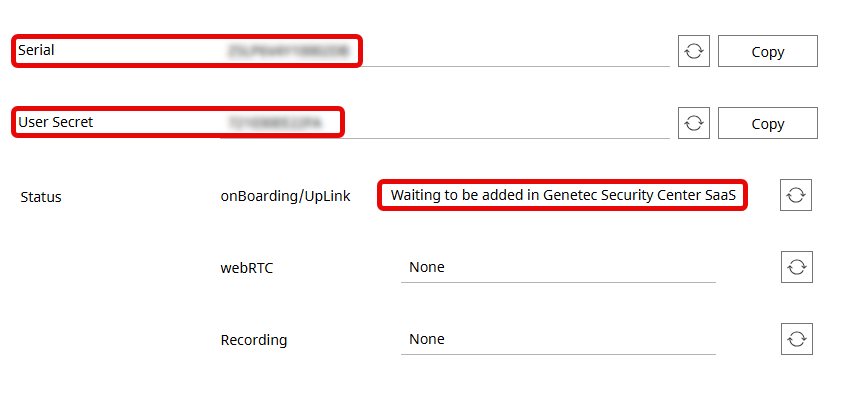
-
Sign in to Security Center SaaS.
-
From the Devices page in Genetec™ Configuration web, click
Add device.
The configuration wizard opens.
-
On the Type page, click Camera.
-
On the Method page, click Direct-to-cloud
and then click Hanwha.
-
On the Activation page, enter the camera Serial
number and Secret key and click
Continue.
Note: The Secret key in Security
Center SaaS is called User Secret in the camera web page.
-
On the Configuration page, enter the required information and
click Continue.
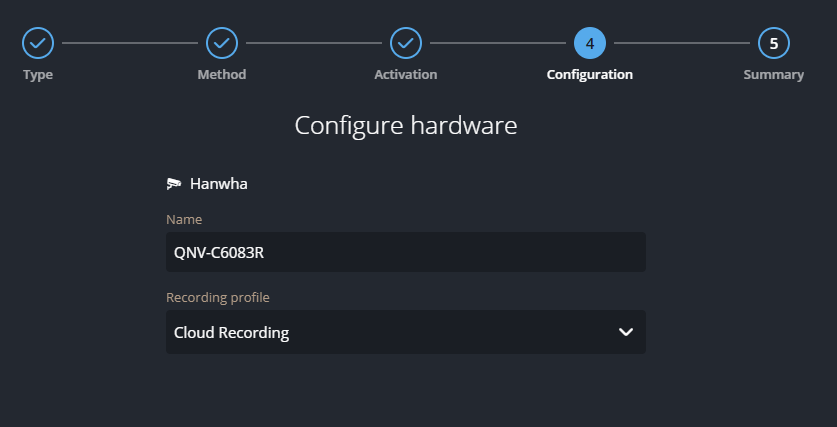
The wizard's
Summary page opens and shows that the camera has
been added to Security Center SaaS.
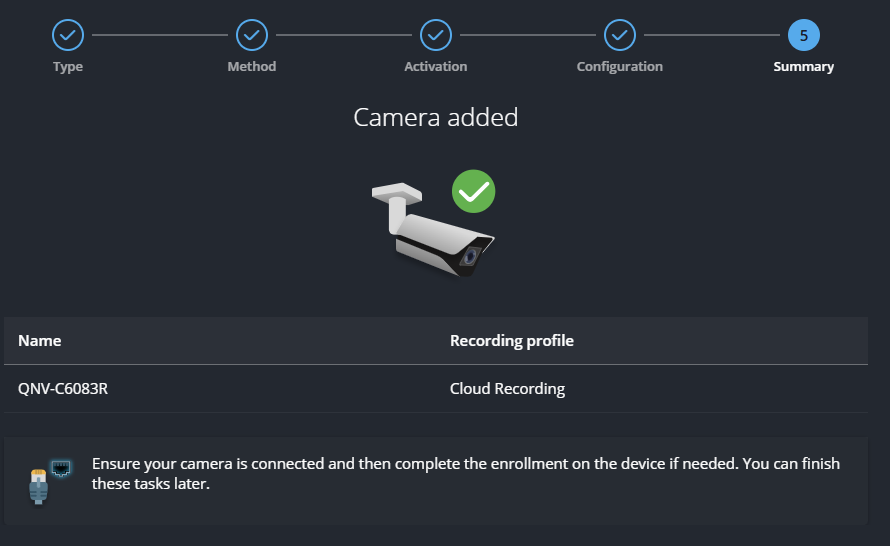
-
Click Close.
The camera is added to the device list and becomes available after a few
minutes.
After you finish
- To configure basic camera settings, select the device and click the
Settings tab in the side pane.
- If you need to change camera settings that aren’t available in Genetec Configuration,
sign in to the device.