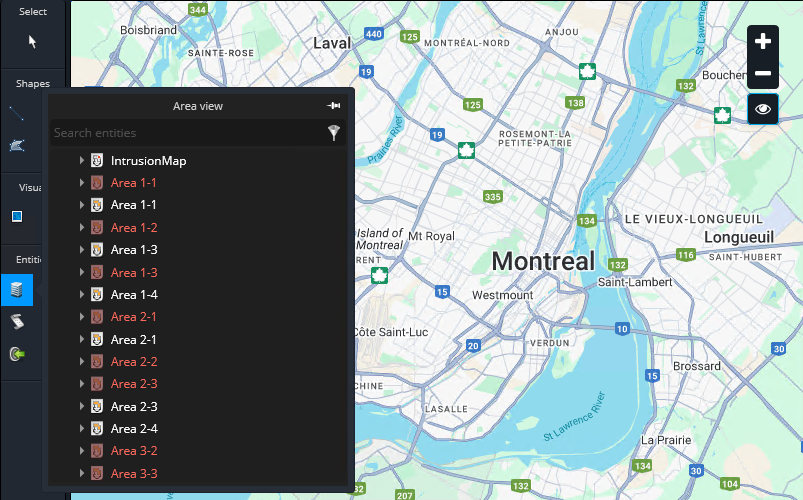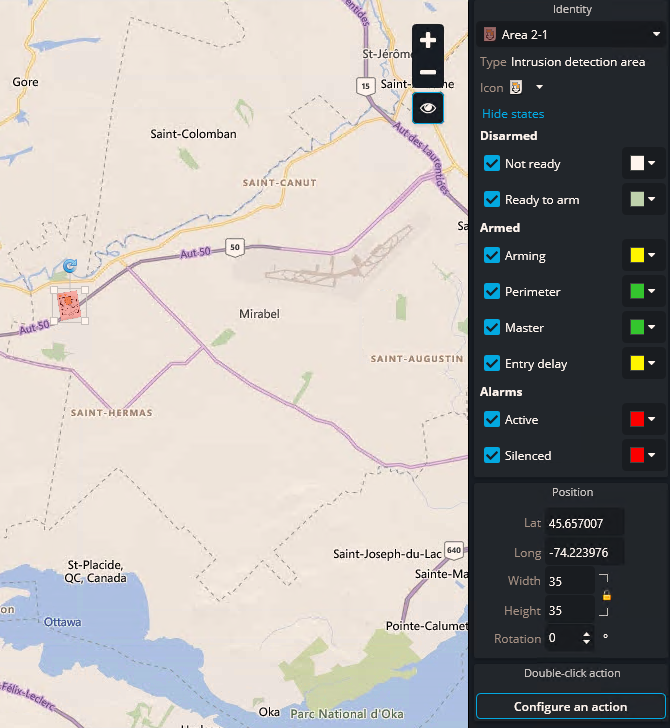2025-07-14Last updated
To enable operators to monitor and control intrusion detection areas, you can add the
areas to maps in Genetec™ Configuration desktop.
Procedure
-
From the homepage in Genetec Configuration desktop, open the Map
designer task.
-
Select a recent map or click Browse all maps to open an existing
map.
The selected map fills the Map designer workspace.
-
In the Entities section, click Area
view.
The Area view panel opens.
-
Click and drag an intrusion area to a location on the map.
-
On the map, click on the intrusion area.
A side panel opens on the right-side of the task.
-
Configure the color of the area when it's displayed on a map, based on the state of the
associated panel:
-
In the Identity section, click Show
states.
-
Select the colors to associate with each panel state.
-
Configure the map icon of the intrusion area icon:
-
In the Position section of the side panel, use the
Width and Height fields to adjust the
icon size.
-
In the Rotation field, enter an angle to rotate the
icon.
-
Configure a double-click action for the area:
-
Click Configure an action.
-
In the Double-click configuration dialog box, apply a
double-click action to the entity.
-
Click OK.
-
Return to the Map designer task and click
Save.