Adding input pins to maps
2025-07-14Last updated
To enable operators to monitor and control input pins, you can add input pins to maps in Genetec™ Configuration desktop.
Before you begin
Procedure
- From the homepage in Genetec Configuration desktop, open the Map designer task.
-
Select a recent map or click Browse all maps to open an existing
map.
The selected map fills the Map designer workspace.
-
In the Entities section, click I/Os.
The I/Os panel opens.
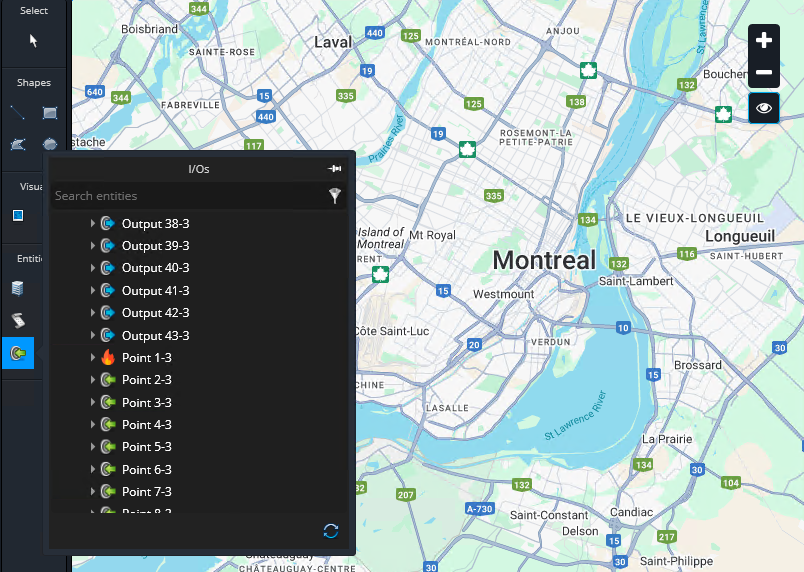
- Click and drag an intrusion input to a location on the map.
-
On the map, click the intrusion area.
A side panel opens on the right side of the task.
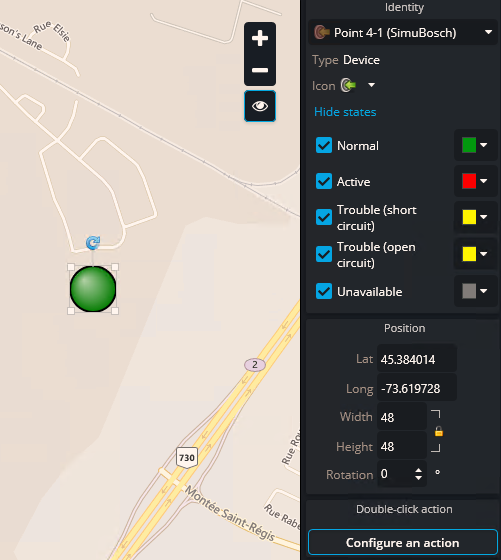
-
Configure the input to change color based on its state:
- In the Identity section, click Show states.
- Select the colors to associate with each panel state.
-
Configure the map icon of the intrusion area icon:
- In the Position section of the side panel, use the Width and Height fields to adjust the size of the icon.
- In the Rotation field, enter an angle to rotate the icon.
-
Configure the double-click action for the input:
- Click Configure an action.
- In the Double-click configuration dialog box, apply a double-click action to the entity.
- Click OK.
- Return to the Map designer task and click Save.
