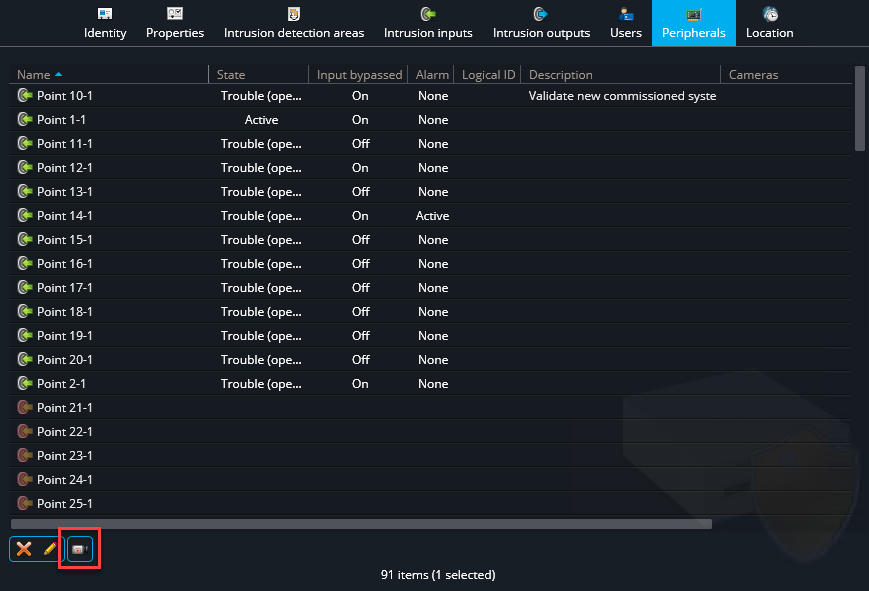Assigning cameras to inputs
2025-07-14Last updated
By linking cameras to inputs, the video footage associated with an intrusion event can be displayed and reviewed in Genetec™ Operation.
What you should know
- When cameras are associated to intrusion detection inputs and an event occurs, the most relevant camera is shown first in the monitoring tile. For example, the camera assigned to the area where the input is located.
- When an input event occurs, the camera assigned to the input is displayed in the first tile. The cameras assigned to the area are displayed in the other tiles.
- You can cycle or unpack the tile to display the video from the other cameras.