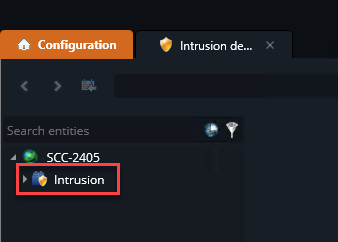Exporting Security Center SaaS cardholders to the Genetec Intrusion Bridge
2025-07-14Last updated
Before you add Security Center SaaS cardholders to an intrusion panel, you must push them to the Genetec™ Intrusion Bridge.
Before you begin
What you should know
- After a first push has been completed, it is not required to import cardholders.
- Changes to the configured cardholders and cardholder groups are automatically pushed to the Genetec™ Intrusion Bridge.
- If you have multiple intrusion panels connected to a Genetec™ Intrusion Bridge, you can push Security Center SaaS cardholders to all of the panels simultaneously.
Procedure
Note:
A warning is displayed if specific cardholders
can't be added to the list. Clicking the information button in the warning displays the list
cardholders who could not be exported to the Genetec™ Intrusion Bridge.