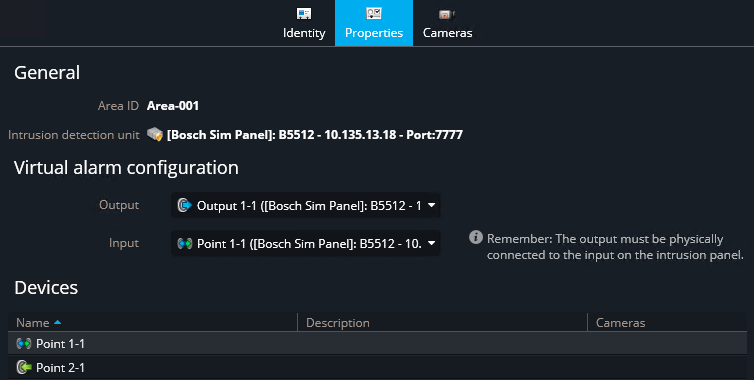2025-07-14Last updated
You can configure Security Center SaaS to trigger alarms on intrusion panels. This is
done by physically connecting the input pin associated with an alarm to an output relay on the
panel, and configuring the pair as a virtual alarm in Genetec™ Configuration
desktop.
Before you begin
Prepare the intrusion panel:
- Associate an input pin to an alarm on the intrusion panel. This might require
proprietary software.
- Physically connect that input pin to an output relay on the same panel.
What you should know
In Security Center SaaS, the Trigger intrusion alarm action activates alarms on
intrusion detection areas. For panels that do not support alarm activation from an external
source, you must physically connect an output to an alarm input on the intrusion panel. This
creates a virtual alarm. The input that you physically connected to the output creates
a virtual input. When the virtual alarm is configured, Security Center SaaS
activates the output linked to the physical alarm input whenever the Trigger intrusion
alarm action is used, thereby triggering the intrusion alarm.
Procedure
-
From the homepage in Genetec™ Configuration desktop, open the Area
view task.
-
Select the intrusion detection area to configure, and click the
Properties tab.
-
From the Output list, select the output relay that is physically connected to the input
pin.
-
From the Input list, select the input pin that is physically connected to the output
relay.
-
Click Apply.
The input icon changes to a virtual input icon ( ), to indicate that it is now
a virtual input.
), to indicate that it is now
a virtual input.